How to Find which user is locking a table?
When you want to make a changes or post something and the following messeage come out:
“table is Locked by another user”
Orginal error message will came on Purchase Line table as follows
The operation could not complete because a record in the Purchase Line table was locked by another user. Please retry the activity.
Navision document posting error message
This means that another user is also modifying data in the same table. Navision has locked the table for the user to modify so that no other users can modify the same data at the same time.
Any other user who wants to modify the same data must wait until the user who locked the table to finish his / her changes first. Once the user has finish modifying the data, Navision will release the table lock for other users to use.
All the 2 tier architecture versions of Microsoft Dynamics NAV ( Business Solution 3.0 to 5.0 versions ) facing this error.
Navision allow you to check which user is locking other users via following steps.
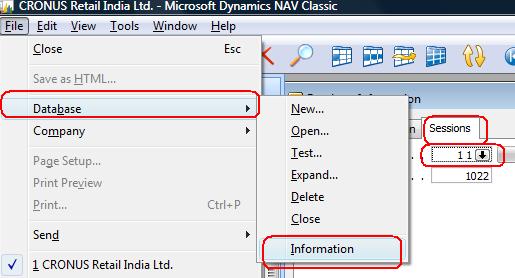
Find Locking User Details
- Go to File–>Database–>Information.
- Select the Sessions tab.
- Drill down to the current sessions.
- Check on the Blocking user id column to find out who is locking other people.
Please note locking user session will show at the time of Locking initialized only. So if you are checking the details after some time then you will not receive those details. Also note that you will get the visibility of locking session when you have sufficient permission set assigned on SQL server. That means administration permission required to find the user creating locking.
You overcome this issue by scheduling posting users different departments.
For example, Tell Purchase invoice team to post the transaction between 10 AM to 2 PM for one set of user. And other set of users to assign other time etc. Make sure 2 users will not post the same transaction at same moment.
You can also kill the session of other user to over come this. For doing this select the user session and press delete button. Then on popup message select yes to kill the user session.
Strongly recommended, all to get over this by upgrade your ERP solution to latest versions.
If you are still having issue then do raise one comment over here in Navision Planet. We are Happy to Help U.



I m facing same problem in requisition line and item journal line,
Pls give solution
Is this issue still exists?