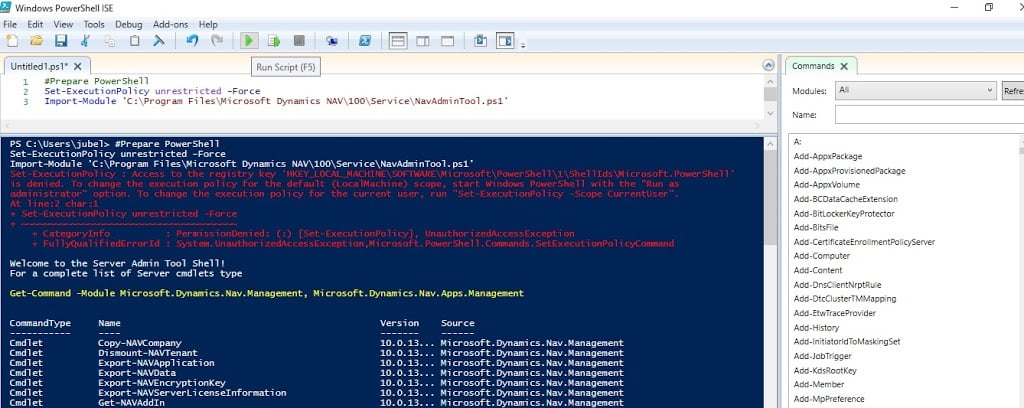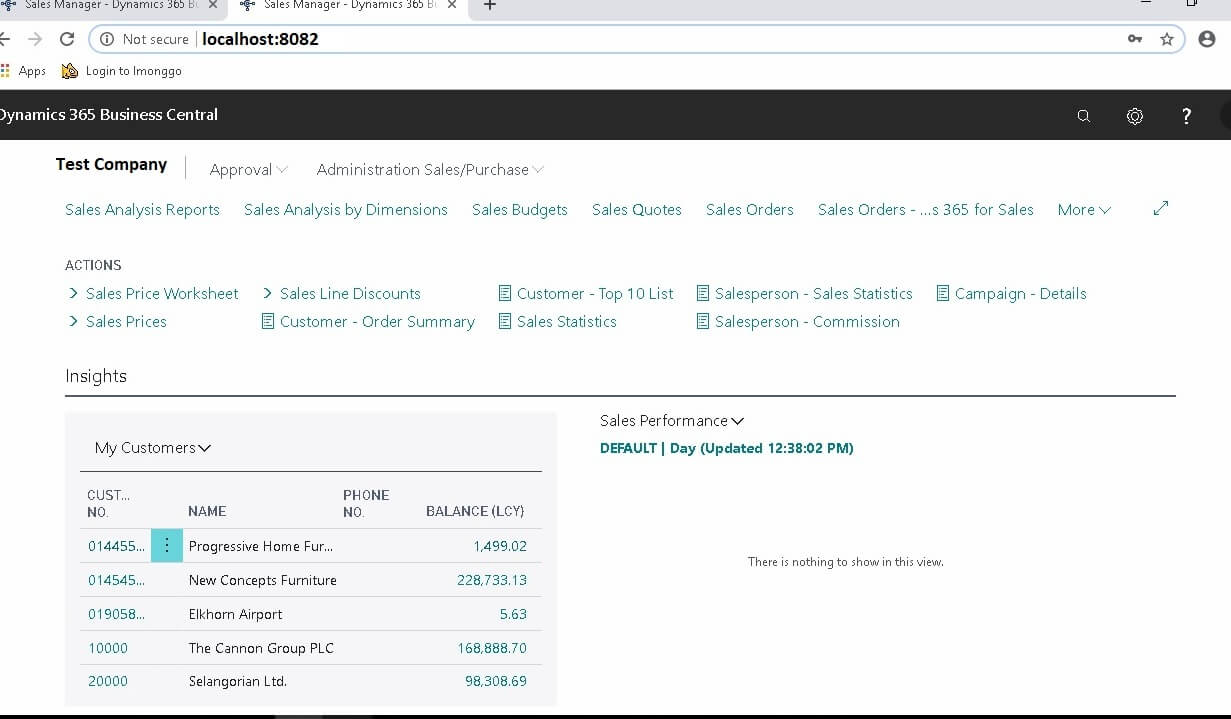This post ” Dynamics NAV User ID Creation and Permission Assign usingPower shell ” , created due to repeated requirement raised by most of our users.
We can able to create the NAV user id as well as assign permission without log in to the SQL and Dynamics NAV Application.
All you have to do is that have to import the NAV / Business Central module for Powershell.
If you don’t know how to import Powershell Commands then please visit How to use Power Shell Commands with Microsoft Dynamics NAV
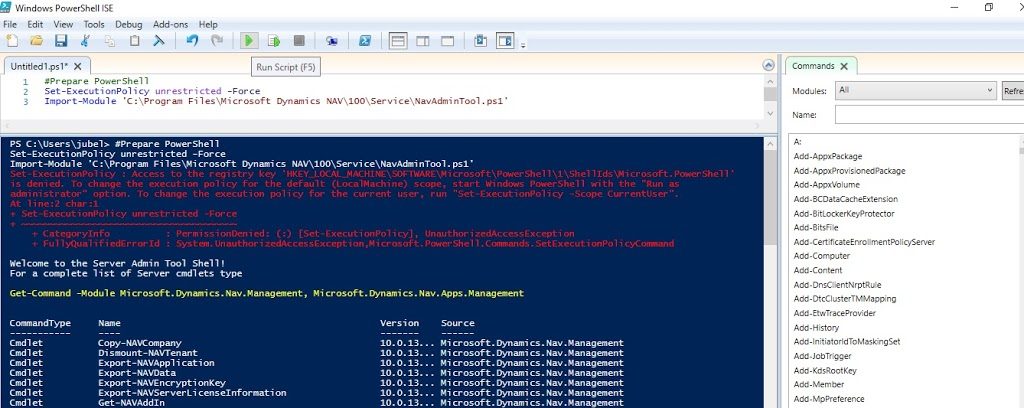
After importing the module execute power shell command like below. Remember replace important sysntax as per your requirement mentioned after script.
Dynamics NAV User ID Creation using
Power Shell Script
Copy and paster the following set of script on Power Shell ISE editor and change
replace important sysntax as per your requirement mentioned after script.
New-NAVServerUser -ServerInstance navdemo -WindowsAccount navisionplanet\jubel -Confirm -LicenseType Full -State Enabled
Replace the following keywords exists on the above script
- navdemo : Replace this will NAV Administration module defined NAV Instance Name
- navisionplanet\jubel : Replace this with your “Domain Name User ID”
- Navision Planet : Replace this value with NAV Company name would like to add to the user.
Dynamics NAV Permission Assign using Power Shell Script
Copy and paster the following set of script on Power Shell ISE editor and change
replace important sysntax as per your requirement mentioned after script.
New-NAVServerUserPermissionSet -PermissionSetId SUPER -ServerInstance navdemo -WindowsAccount navisionplanet\jubel -CompanyName "Navision Planet" -Force
Replace the following keywords exists on the above script
- navisionplanet\jubel : Replace this with your “Domain Name User ID”
- SUPER :- Replace this field with Permission ID you would like to add the user.
- Navision Planet : Replace this value with NAV Company name would like to add to the user.
That’s it hope you have successfully created new User ID and Permission. Still if you are having any doubts contact us.