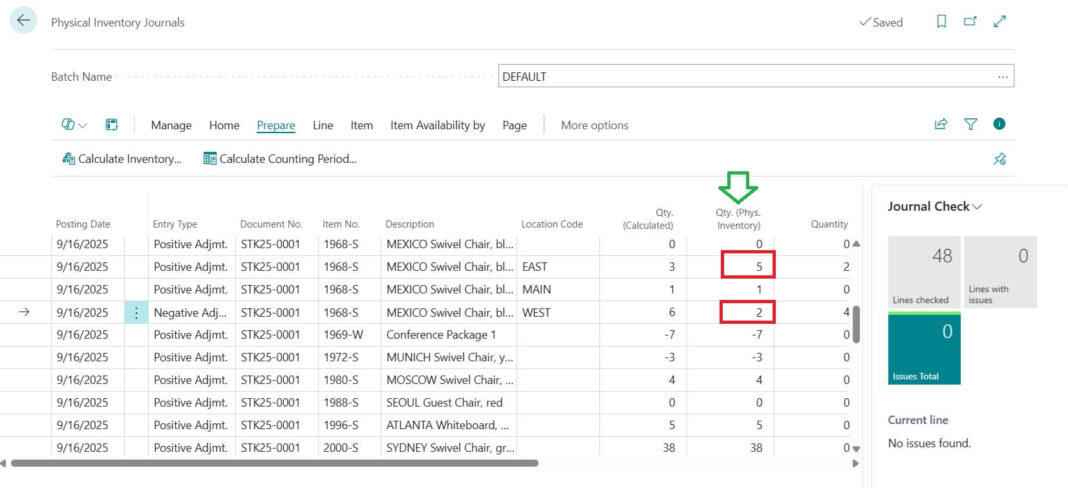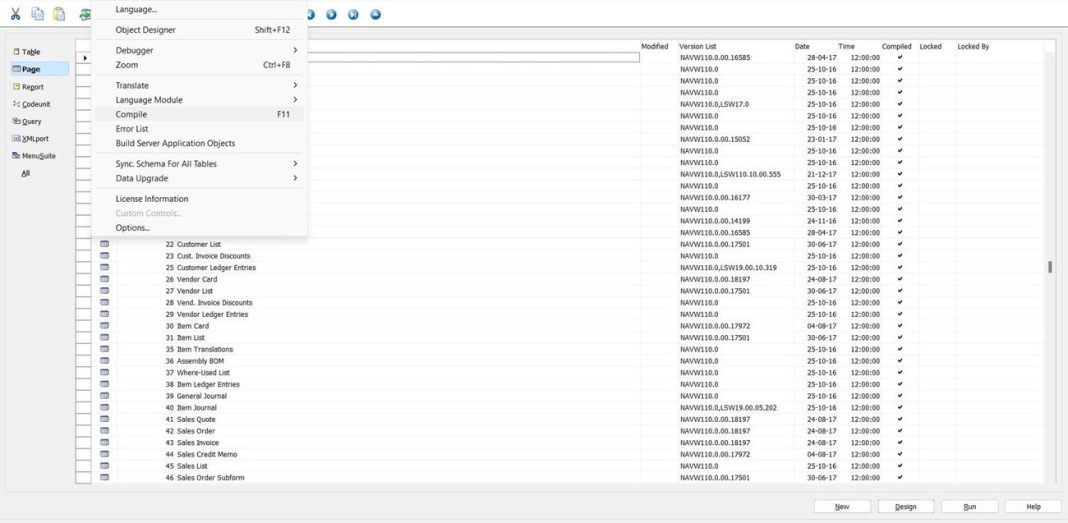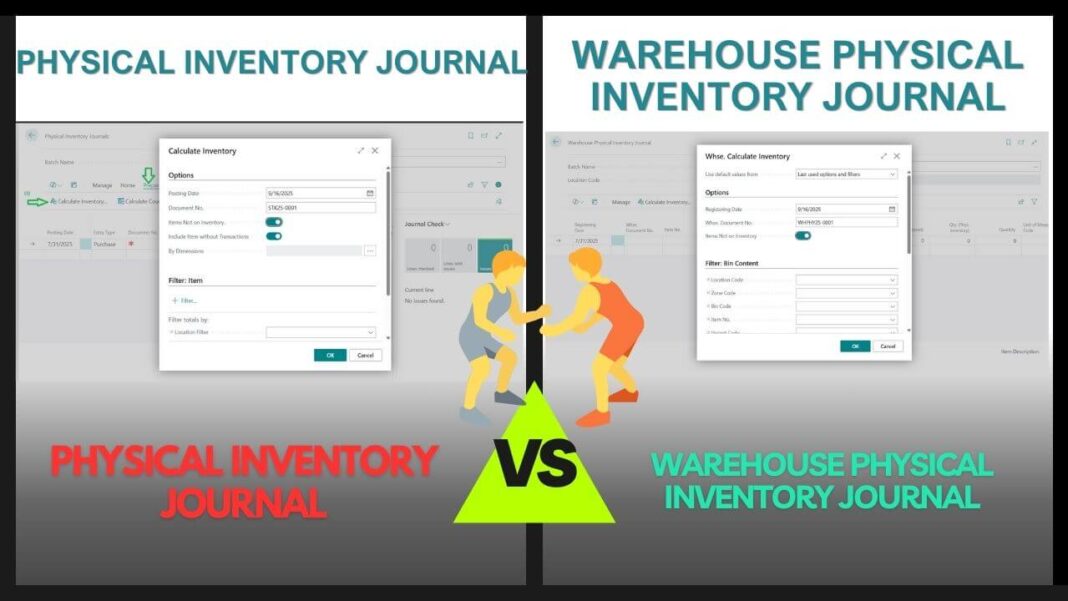In this post, I will explain in simple steps how to do a physical count, post adjustments, and keep your inventory accurate.
Managing inventory is one of the most important tasks in any business. No matter how smart your system is, sometimes the numbers in your software may not match what’s actually in your warehouse. That’s where Physical Inventory Count in Microsoft Dynamics 365 Business Central comes in.
Table of Contents
What is a Physical Inventory Count?
A physical inventory count means checking the items you have in your warehouse and comparing them with the quantities recorded in Business Central. If there is a difference, you can update the system so it matches the real stock.
For example:
Following list shows one of the sample scenario come for Physical Inventory stock take process.
- Business Central shows you have 50 units of Item A,
- But in reality, you find 48 units on the shelf.
- You will need to adjust the quantity in the system.
This keeps your reports, costs, and sales processes accurate.
Types of Physical Inventory Journal
There 2 types of Physical Inventory Journal available with Business Central
- Physical Inventory Journal
- Warehouse Physical Inventory Journal
In this post will discuss Physical Inventory Journal process.
Steps to Perform a Physical Inventory Count in Business Central
1. Open Physical Inventory Journal
In the search bar, type Physical Inventory Journal
Select the journal page.

Tip: You may try Business Central Keyboard shortcuts for faster navigation.
2. Create Journal Lines
Following are the steps to create Physical Inventory journal counting.

Just like I mentioned Click on Prepare -> Calculate Inventory to show the filter options available for the Calculate Inventory option available.
Once press OK the Physical Inventory Journal lines will calculate based on your actual inventory condition.
Click Calculate Inventory.
Business Central will list all the items with their current system quantities.
Here, you can see what the system “thinks” is in stock.
3. Count the Actual Inventory
Now go to your warehouse or store and physically count the items.
Note down the actual quantities to enter on Business Central system.
4. Enter the Counted Quantities
In the journal, enter the real counted quantity for each item on Qty (Phys. Inventory) as demonstrated in following in image.
If there is a difference, Business Central will calculate the adjustment. Just like lines where I have entered quantity very next column of Quantity shows the difference quantity. Also please note the Entry Type values changed automatically after the quantity difference identified by system.

5. Preview Post and Post the Journal
After double-checking using preview post, click Post.
Business Central will update the item ledger so your records match the real stock.
Following screens shows the Preview posting data cross checking and the post. Also added sample screens to see the expected ledger entries due to these postings.

Click on Preview Posting to cross check



This time choose Post -> Post to finalize the entries to reflect the actual ledgers and financials.
Tips for Accurate Inventory Count
Following are some of the tips for accurate Inventory Count in Dynamics ERP system.
- Always plan the count during non-peak hours to avoid confusion.
- Use barcode scanners if possible for faster counting.
- Involve two people: one to count, one to verify.
- Do regular counts (monthly, quarterly) to avoid big mismatches later.
Why is Physical Inventory Count Important?
Following are the key reasons why Physical Inventory Count or store take regular considered very import process in Warehouse Module of D365 Business Central system.
- Accurate reports – Your sales and purchase decisions depend on real numbers.
- Better customer service – Avoid promising stock that doesn’t exist.
- Control over theft or damage – Spot missing or broken items quickly.
- Smooth year end closing – Audit and compliance become easier.
FAQ – Physical Inventory in Business Central
You can filter and calculate inventory only for specific items or locations.
Do not worry. You can create another physical inventory journal and adjust it again.
Yes. You can export to Excel, do the counting, and then update back in Business Central.
It depends on your business size. Many companies do it monthly or quarterly, while some prefer annual stock take.
Physical Inventory Count in Business Central may sound like extra work, but it’s a must for keeping your business on track. A few minutes of counting and updating will save you from big problems like stockouts, wrong reports, or unhappy customers.
So, next time your system says 100 pieces but you only see 95 in the warehouse now you know how to fix it!