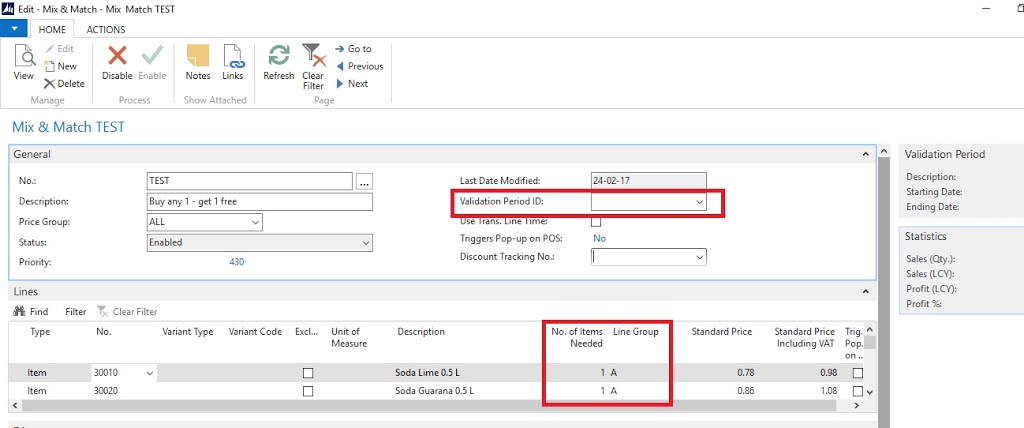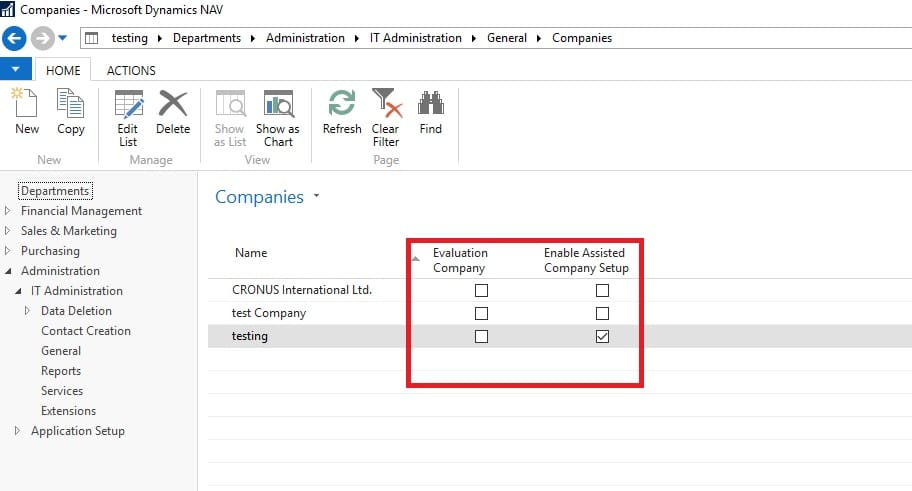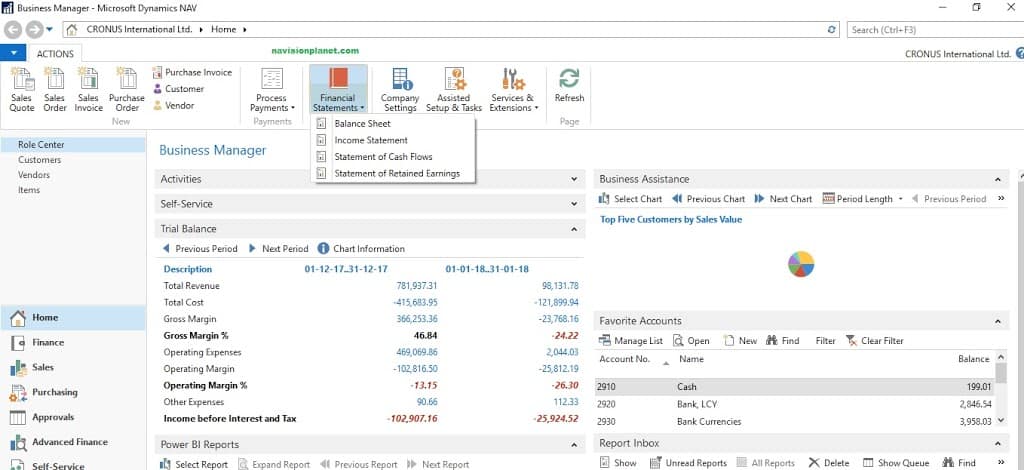Table of Contents
Buy One Get One ( BOGO ) Offer Configuration
Lot of our viewers asked for the offer settings. So during this post we are going to explain Buy one get one offer configuration setup details for Microsoft Dynamics NAV with LS retail is explained in this post.
Buy one get one ( BOGO) offer can be configured on LS retail by the help of Mix & Match offer. This post will explain you how to create Buy One Get One offer creation with discount on Least expensive item.
By-One-Get-One offer creation process is as follows
- Open Mix & Match Offer
- Create new Mix & Match offer
- Assign Proper Validation Period
- Mix & Match Line Creation
- Line Group Creation and Setup
- Discount Type Setup
- Offer Triggering group definition
- Number of Least Cost Definition
- Number of time offer trigger setup
- Offer Store group setup
-
POS Popup setup
Open Mix & Match Offer
You can open Mix and Match offer page via following path available on LS retail system.
LS Retail/BackOffice/Sales & Marketing/Pricing, Offers and Coupons/Offers/Periodic/Mix & Match
Create new Mix & Match offer
For creating new Mix and Match offer you have to press New option or “Ctrl + N” in new version (RTC).
Following offer created with Offer Code as “TEST” and Price Group =”All” .
Assign Proper Validation Period
Validation Period ID= ” ” because no validity limit exist for this. If you required any validity on offer select the Validation Period according to offer limitation. For doing this drilled down the option and create new Validation period. Enter the ID, Description, Starting Date, Ending Date, Starting Time and Ending Time.
 |
| Mix & Match Offer Page: Buy One Get One Offer |
Mix & Match Line Creation
Mix and Match line creation need to perform follow following steps
Type = Item
No. = 30010 and 30020
Line Group = A (Will explain why group A is choose here)
 |
| Mix and Match Discount Configuration |
Line Group Creation and Setup
Open the Benefits tab and find the No of Line Groups option and click on to that. Setup the Line Group as follows.
 |
| Line Group |
Line Group Code = A
Value 1 = 2
Value 1 is mentioned because this offer will trigger only when at least 2 of this entered on the POS.
Discount Type Setup and other related setups
Should select Discount Type = “Least Expensive”, if you want to sell the offer as per least expensive product.
For Example,
Product A having Price 100
Product A having Price 200
Then once the offer will trigger then discount will give for 100. That means user will 100 % off for the product A. Effect billing will be only 200.
Number of Least Expensive Items: 1
Number of Least Expensive Items column should update as per offer requirement. In our case whenever 2 Qty sales happens least expensive item will be free. So configured as 1.
Least Expensive Disc % = 100
Least Expensive Disc % should enter the percentage of discount need to trigger for the least expensive item. In our example Product A is giving totally free so updated as 100. If you want to trigger Least expensive Item with 50 % then setup accordingly.
Same / Diff MM Lines = Same/Diff. M&M Lines
In our case any combination is possible so updated as Same / Diff MM Lines. Sometimes users required only combination diff items then need to setup as Diff M&M lines.
No of Times Applicable = 100
No of Times Applicable is setup like 100 times this offer will trigger. If you put this field as blank , then the offer will trigger infinite times.
Following image showing sample offer created as triggered on POS system
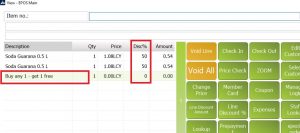 |
| Buy One Get one triggered at POS |