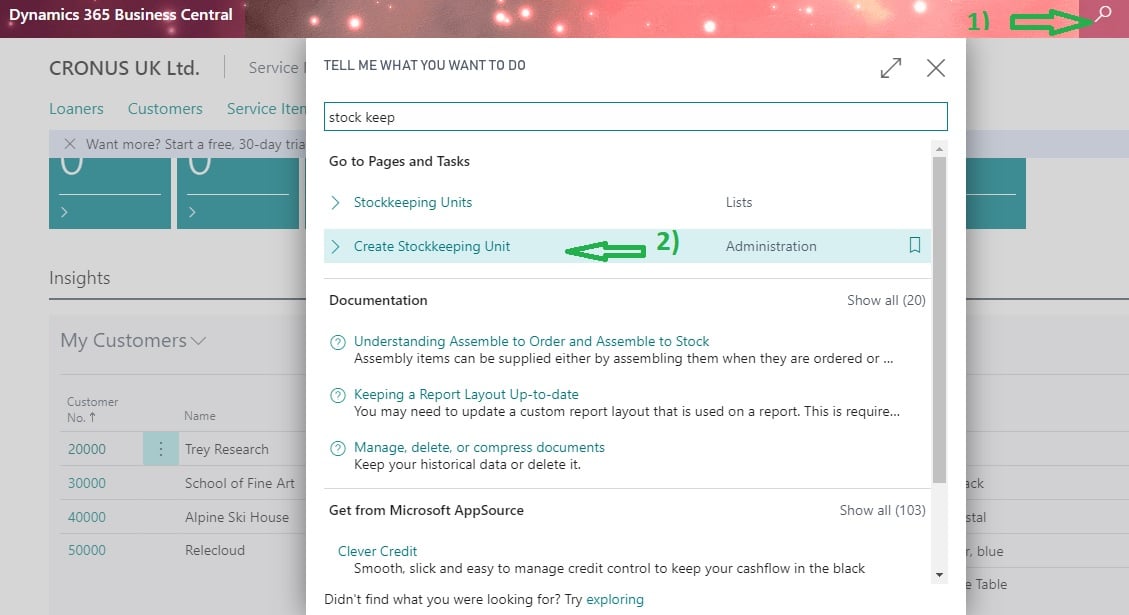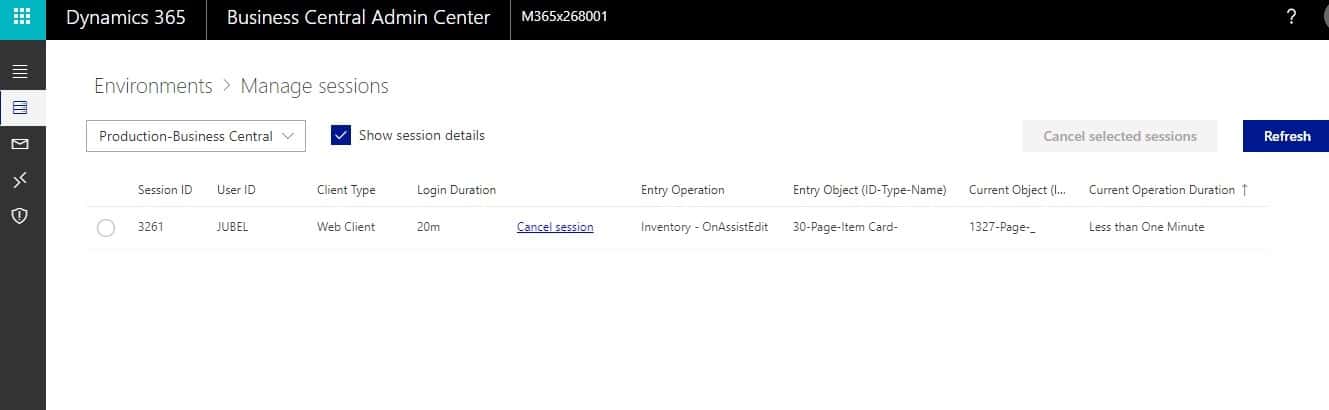Table of Contents
What is Stock Keeping Unit ( SKU )?
Definition– SKU (stockkeeping unit, sometimes spelled “Sku”) is an identification, usually alphanumeric, of a particular product that allows it to be tracked for inventory purposes. Typically, an SKU (pronounced with the individual letters or as SKYEW) is associated with any purchasable item in a store or catalog.
You can use stock keeping units to record information about your items for a specific location and/or a specific variant code.
Stockkeeping units are a supplement to item cards, they do not replace them, although they are related to them. Stockkeeping units allow you to differentiate information about an item for a specific location (such as a warehouse or distribution center) or a specific variant (such as different shelf numbers and different replenishment information), for the same item.
It is important to note that the information on the Stockkeeping Unit card has priority over the Item card.
How to Create Stock Keeping Unit ?
Stock Keeping Unit functionality is common to all the Dynamics ERP products like Navision / Dynamics NAV / Business Central. Only thing that interface will be slight different. If are struggling any point of time then kindly update on comment of this post we will assist soon.
Now let us check how to create Stock keeping Unit on Business Central product.
You can create the Stock Keeping Unit against any Item using Create Stock keeping Unit option available on the system. Steps to create stock keeping Unit are as follows
How to Steps – Stockkeeping Unit / SKU Creation
Step 1 : Search “Stock Keeping Unit” on tell me option and choose “Create Stockkeeping Unit” option from the list.
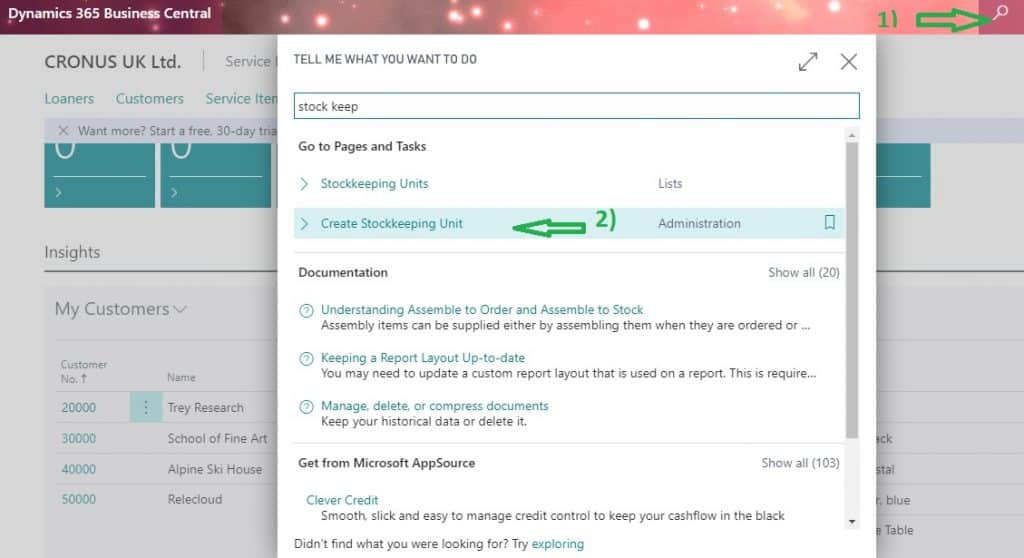
Step 2: Choose the stockkeeping Unit filtering options and creation method as per your needs. Details as follows
Create Per: Options available are Location, Variant and Location & Variant.
- Choose Location, if you want to create stockkeeping units per location and Item.
- Choose Variant ,if you want to create stockkeeping units per Variant and Item.
- Choose Location & Variant ,if you want to create stockkeeping units per location combined with variant.
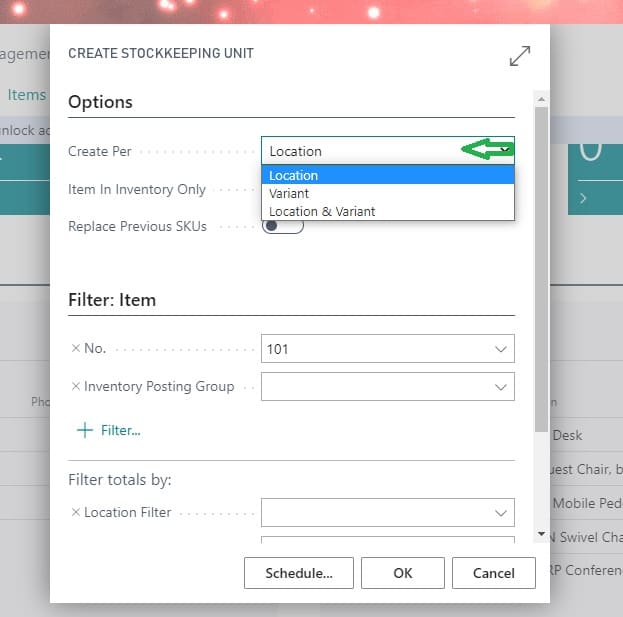
Item In Inventory Only : This boolean option used to choose if you only want the batch job to create stockkeeping units for items that are in your inventory (that is, for items where the value in the Inventory field is above 0).
Replace Previous SKUs : This boolean option used to choose , if you want the batch job to replace all previous created stockkeeping units on the items you have included in the batch job.
Filters Totals By: This area is used to provide extra filter on Stock Keeping Unit creation. For example, if you want create only one location needs to create Stock Keeping Unit for the Item then choose this option.
Step 3: Press “OK” button to create Stock keeping Unit.
If you want to create all Items Stock keeping Unit then, do not filter Items or location.
Also Read: What is the difference between Item Journal & Physical inventory Journal?
Stock Keeping Unit List
For checking how many stock keeping units available on the system search Stock Keeping Unit and choose “Stockkeeping Units” from list.
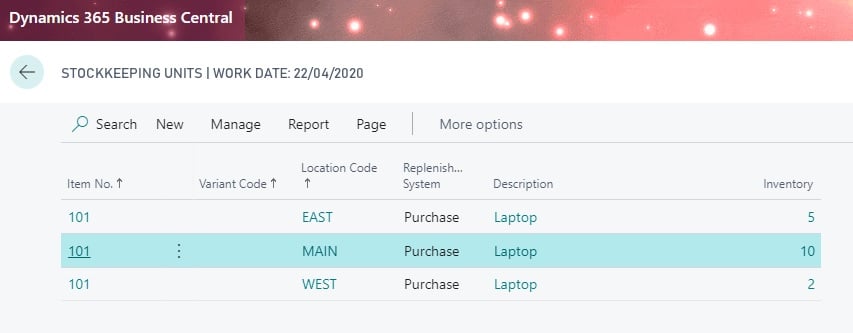
Benefit of Stockkeeping unit is that from SKU card / page we can able to check the accurate Inventory available on that location or Variant or both location & variant of Item. Also providing flexibility to define / map the Replenishment parameters on location or Variant or both location & variant bifurcation.