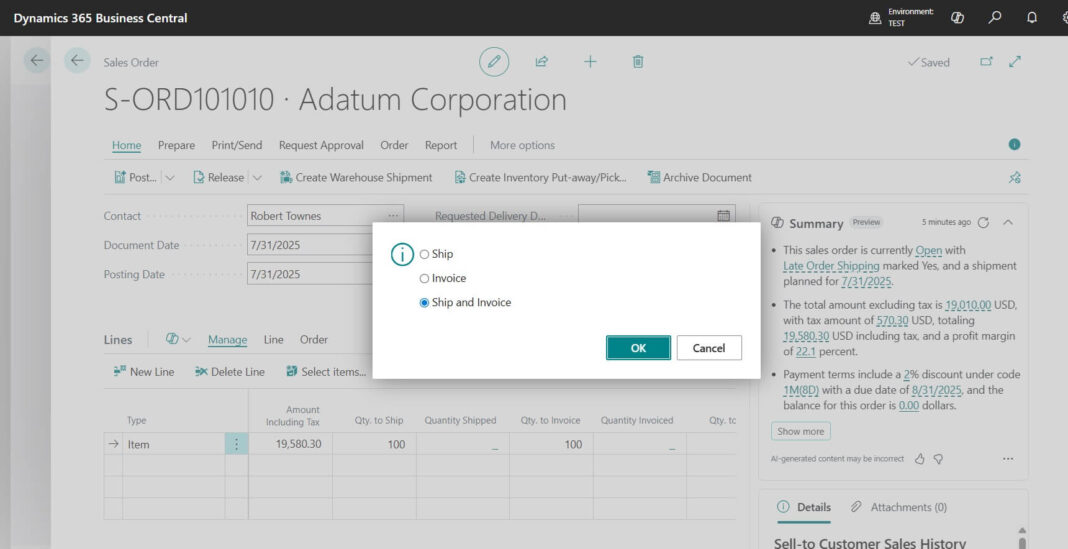Today’s article will help those who are new to Business Central or anyone who wants to start exploring the Sales Cycle in simple words. Managing sales is one of the most important tasks for any business. In Microsoft Dynamics 365 Business Central (BC), you can easily handle the full process – starting from creating a sales quote, converting it into a sales order, and finally generating a sales invoice. Let’s go step by step in simple language.
Table of Contents
Sales Quote : The First Step
A sales quote is like an offer you send to your customer. It shows the items, price, and terms before they decide to buy.
Go to Sales Quotes in Business Central
Open Sales quote either manually clicking on search icon or Alt + Q (Business Central Exclusive Shortcut Keys). Further to enter “Sales Quote” find the page
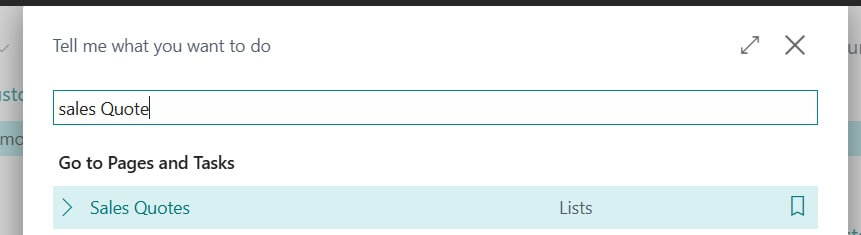
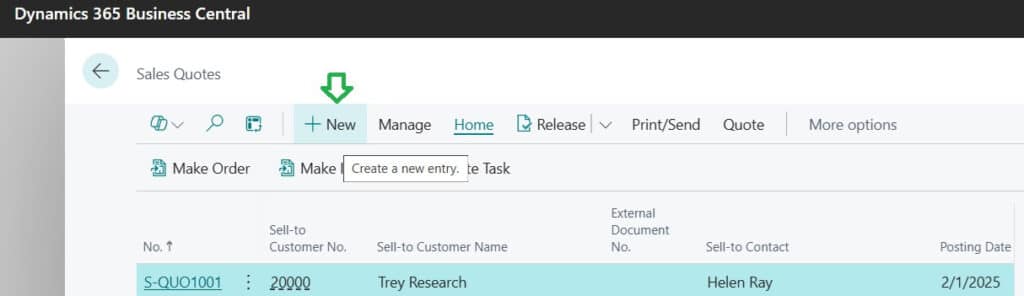
Once opened Click “New” or “+” on any existing Sales Quote document to create Sales Quote document in Business Central. Mandatory fields in Business Central documents highlighted in red color.
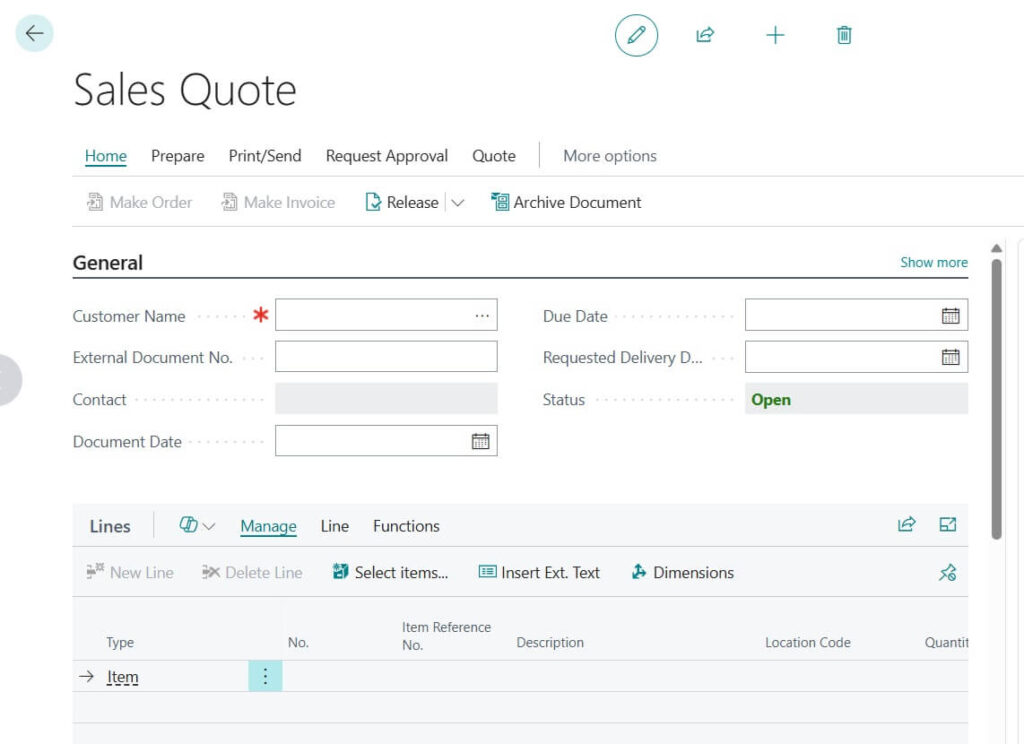
Fill the details in Sales Quote Page
Select the customer.
Add items, location, quantity, and price.
These are the minimum requirement. However always advised to fill all details applicable as per your current requirement.
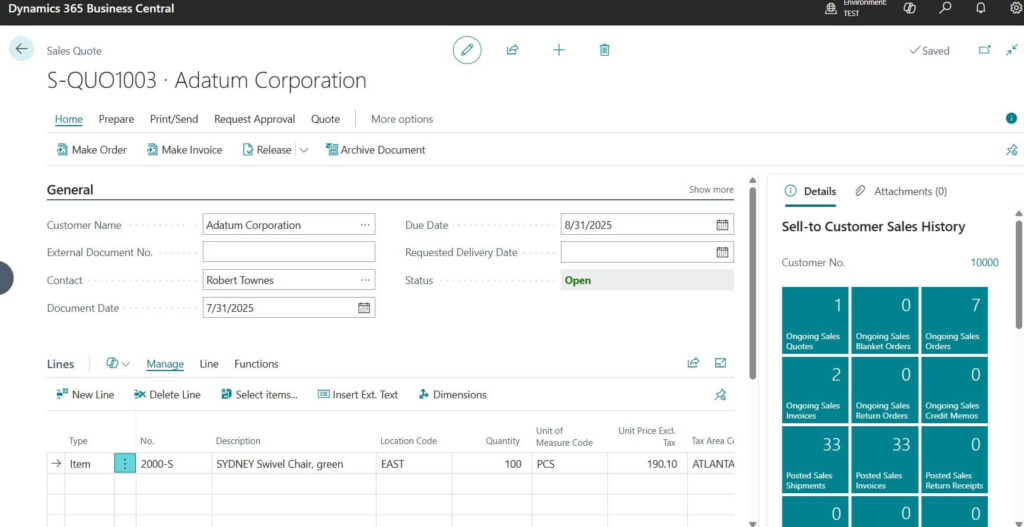
Sales Quote Document Releasing
Once finished the data entering work then release the document. Once released the same status will show Status=Released on Sales Quote header. Finally quote send by email or print it.
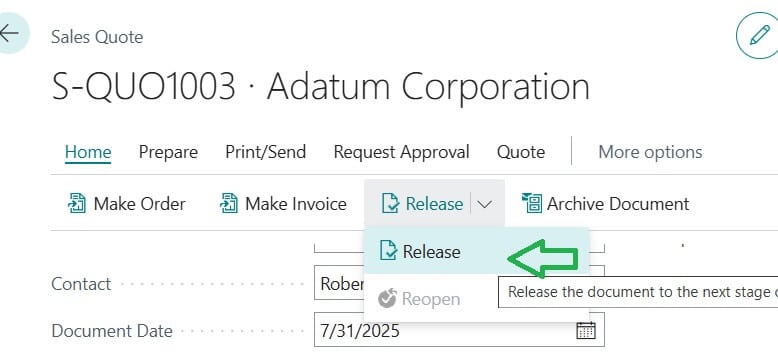
Quote Document Send Mail or Print
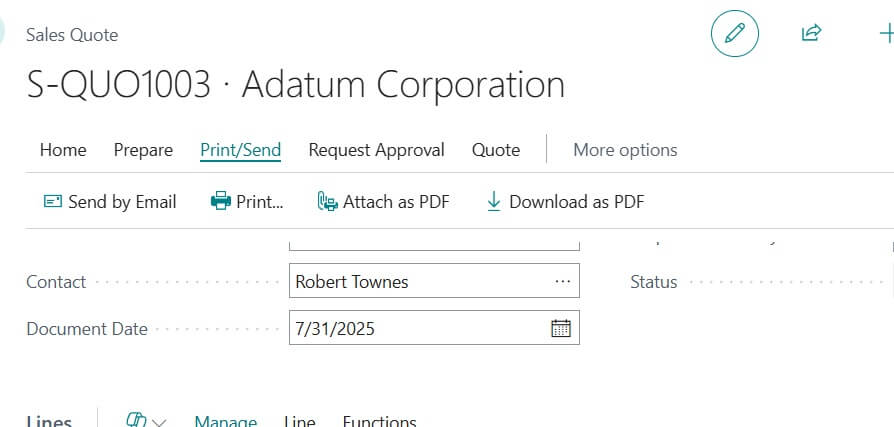
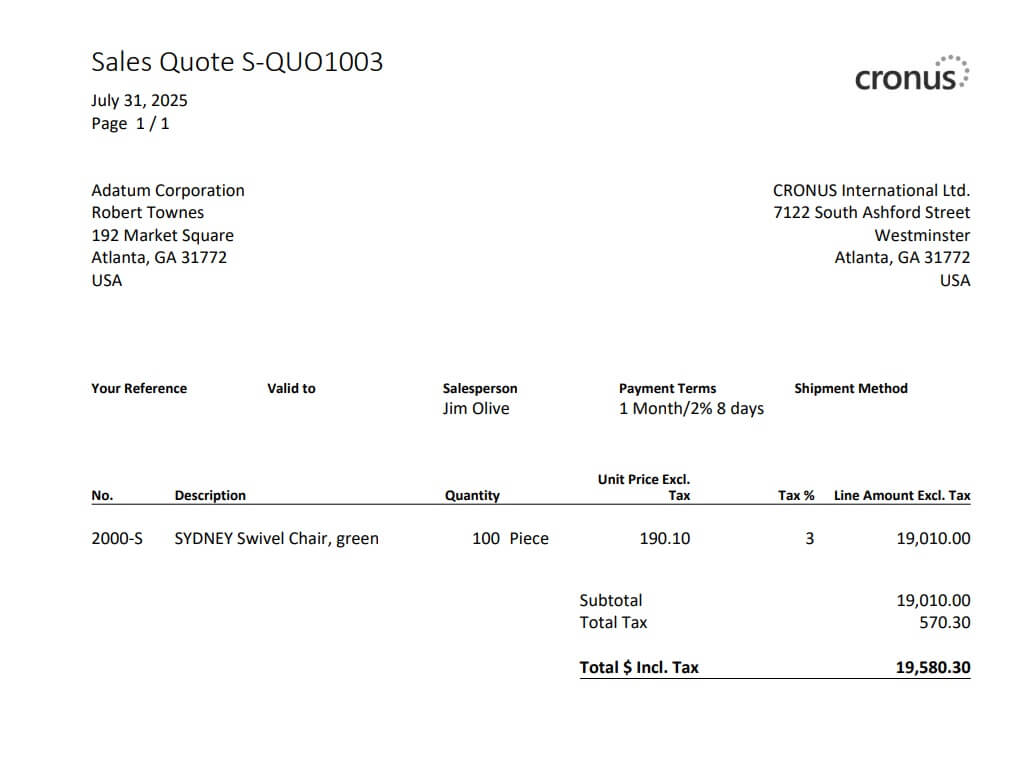
If the customer accepts, you don’t need to create everything again. You can convert the quote into a sales order with just one click.
Sales Order – Confirming the Deal
A sales order is created when the customer confirms the quote. It means they are ready to buy.
Steps:
Create Sales Order
You may create the Sales Order using any of 2 options
1. Create Sales Order from Open Quote
To create a new Sales Order from an existing quote, open the quote and click ‘Make Order‘.
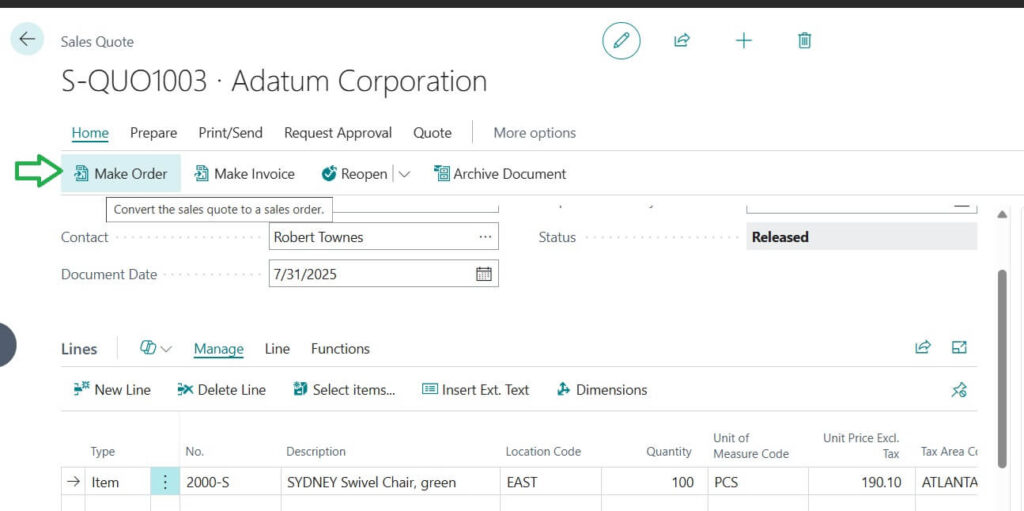
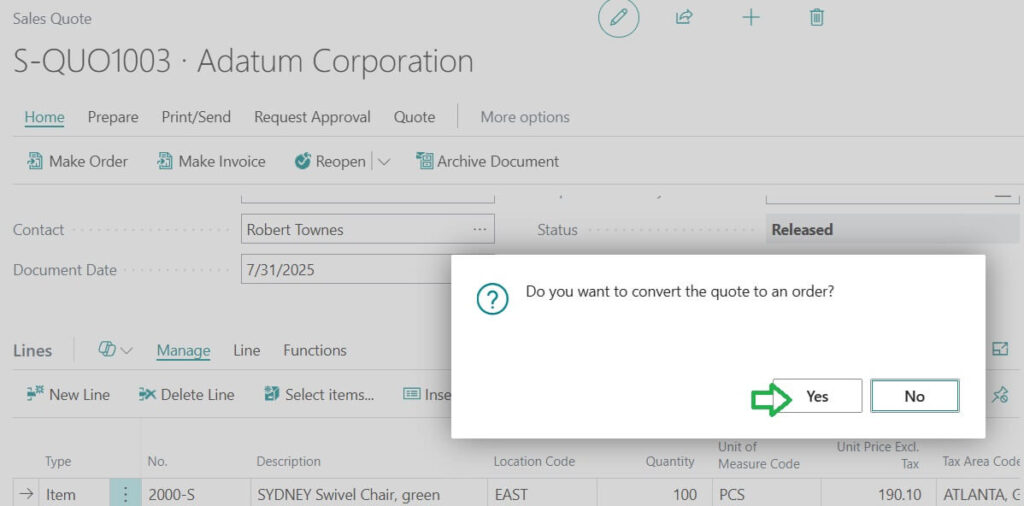
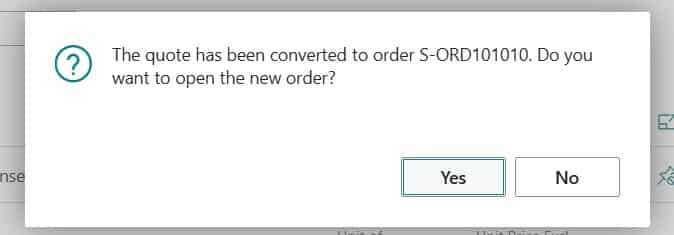
Sales Order Document after converted from Sales Quote (SQ)
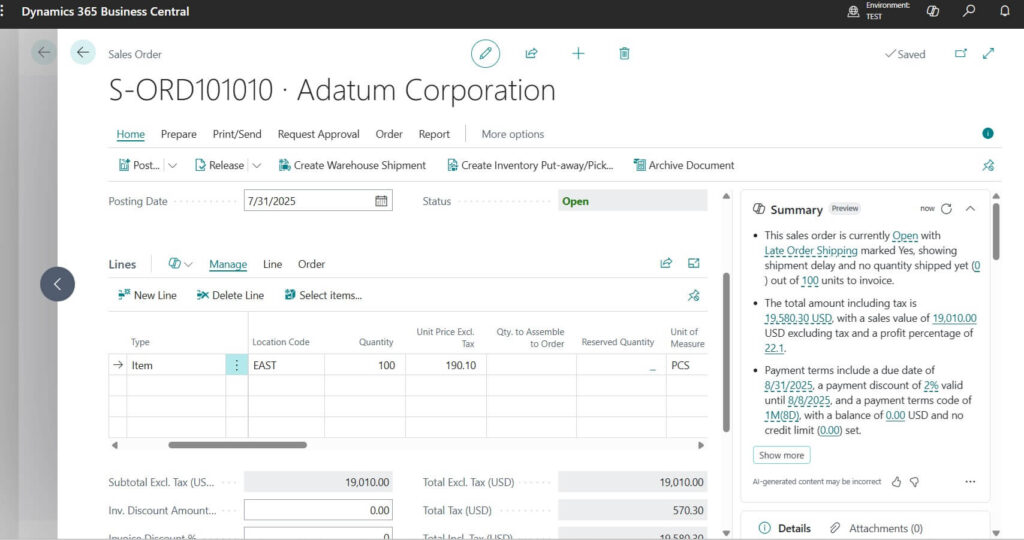
2. Create new Sales Order Document Directly
Yes, you may create new Sales Order document directly as well. Business Central with Sales Quote act like optional document. This can decide based on Business Process requirement.
Following are the details required while creating Sales Order ( SO ) document.
- Check the details: customer, items, price, and delivery terms.
- Update shipment details (location, delivery date, etc.).
Make Sure to Release the order so it’s ready for shipping and invoicing.
Sales order ensures that your stock is reserved for this customer.
Sales Invoice – The Final Step
A sales invoice is the official bill you send to your customer after shipping the goods or delivering the service.
You may create the Sales Invoice using any of the following options
i) Posting Sales Invoice from Sales Order
Let us see how to posting Sales Invoice from Sales Order page.
Open Sales Order
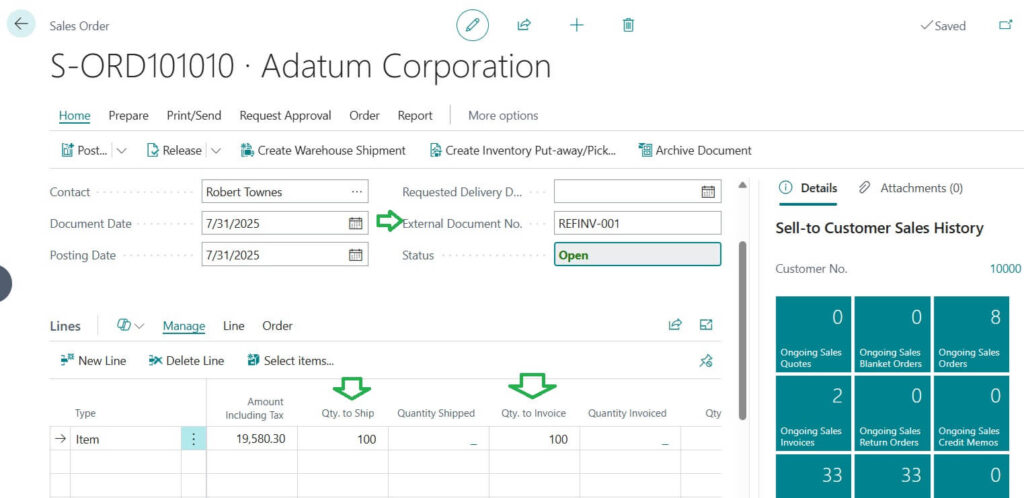
Open Sales Order page and make sure all the mandatory details entered. Especially Qty to Ship and Qty to Invoice values.
Also advised to enter External Document no before posting. This values you may use for reconciling documents.
External Document No. :Specifies a document number that refers to the customer’s or vendor’s numbering system.
Verify all details (items, taxes, totals). You may check the same by pressing F7 in the sales order page or opening Statistics page from there.
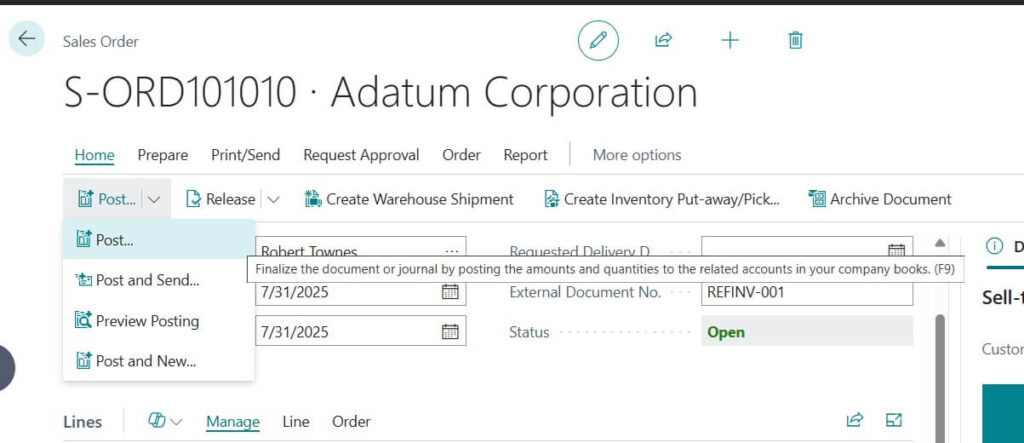
Once all documents are ok then perform the Post the Sales Order.

Confirmation for posting with options
- Ship : For only performing Sales Shipment (Inventory Qty update).
- Invoice: For performing only Sales invoice (Only Payment)
- Ship and Invoice: Both Shipment and Invoice together. (Simpler step)
Once posted the document will show a message like for asking confirmation to open the posted document. press “Yes” to view document.
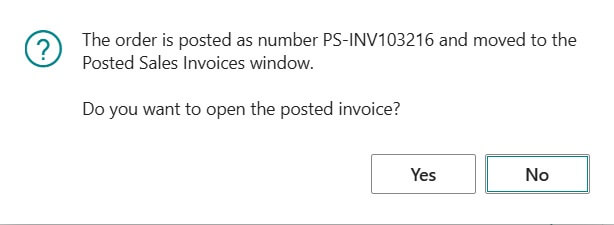
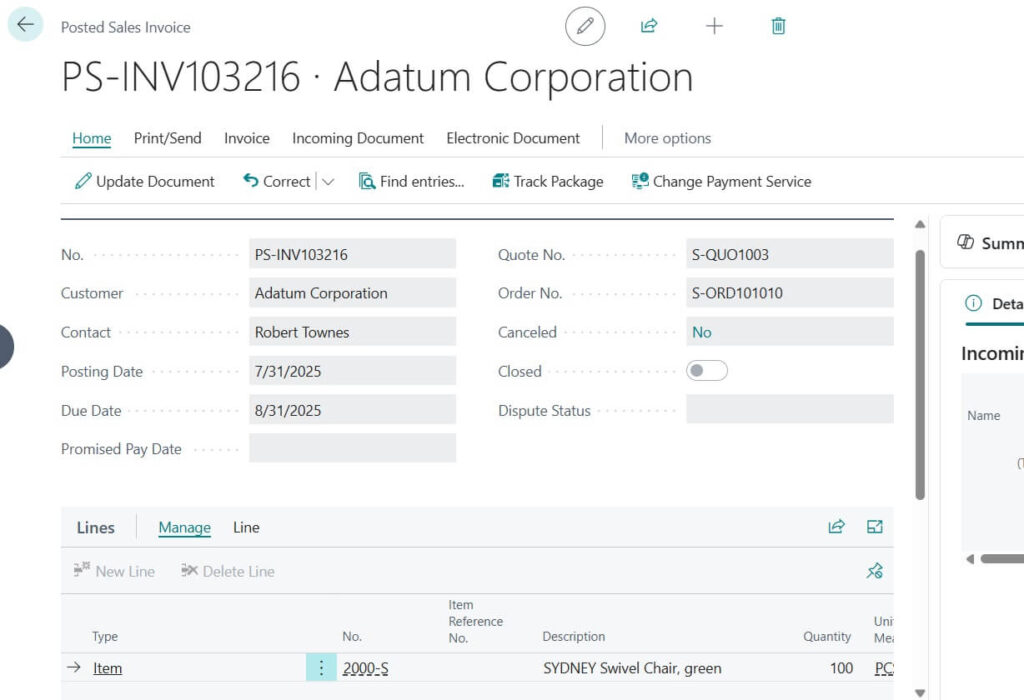
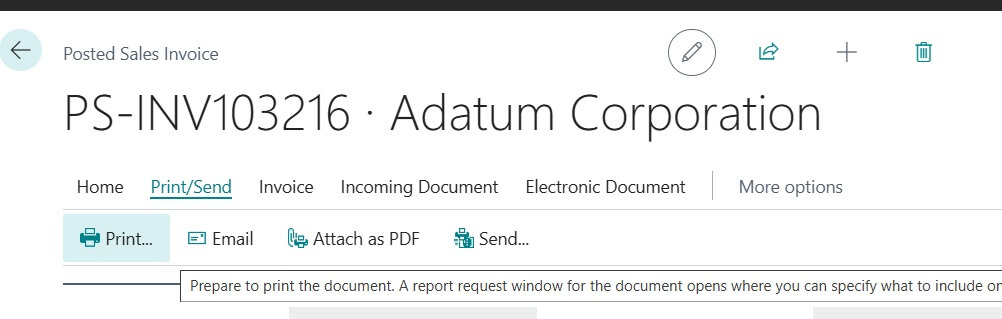
This is the final step here to print the posted document or Email the document to customer.
ii) Posting Sales Invoice from Sales Invoice Page
In this option you needs to create Sales invoice document by directly searching. Next step, click new to create Sales Invoice Document directly.
After filling the details press Post to finish posting. After posting your posted document will show in Posted Sales Invoice page.
iii) Making Sales Invoice from Sales Quote Page
Open Sales Quote
Open Sales Quote page and make sure all the mandatory details entered.
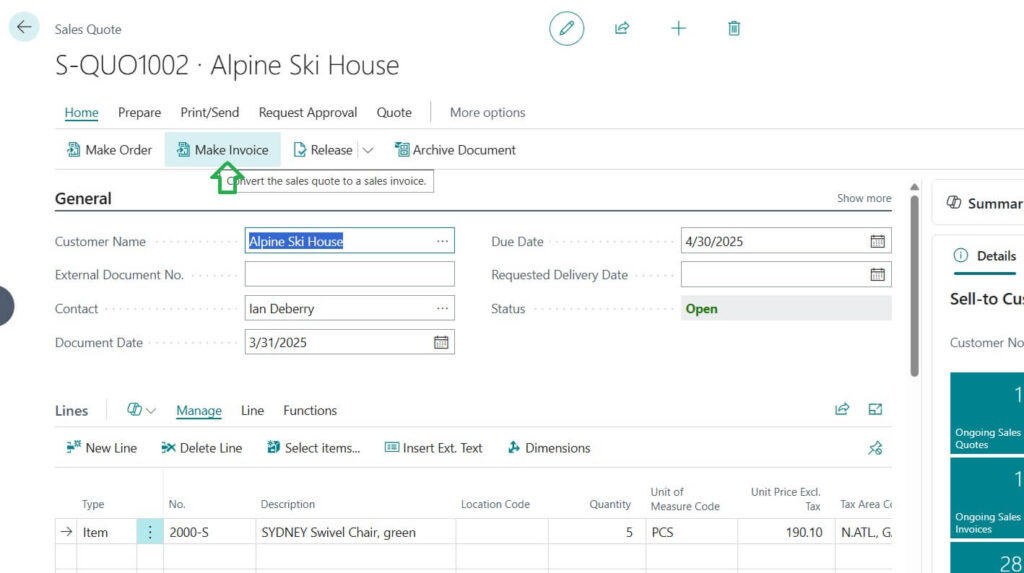
Now Click “Make Invoice” to create Sales Invoice.
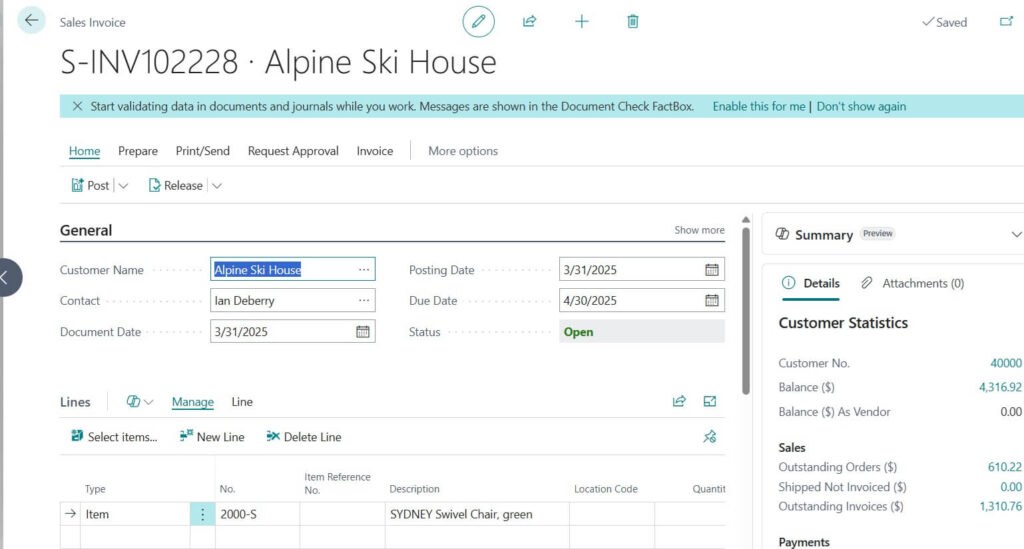
Sales Invoice Page after converting from existing Sales Quote document.
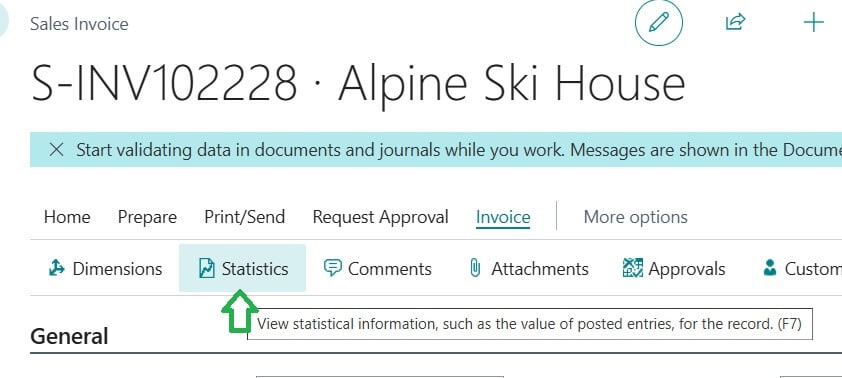
Press Sales “Statistics” option to view summary document or Sales Statistics.
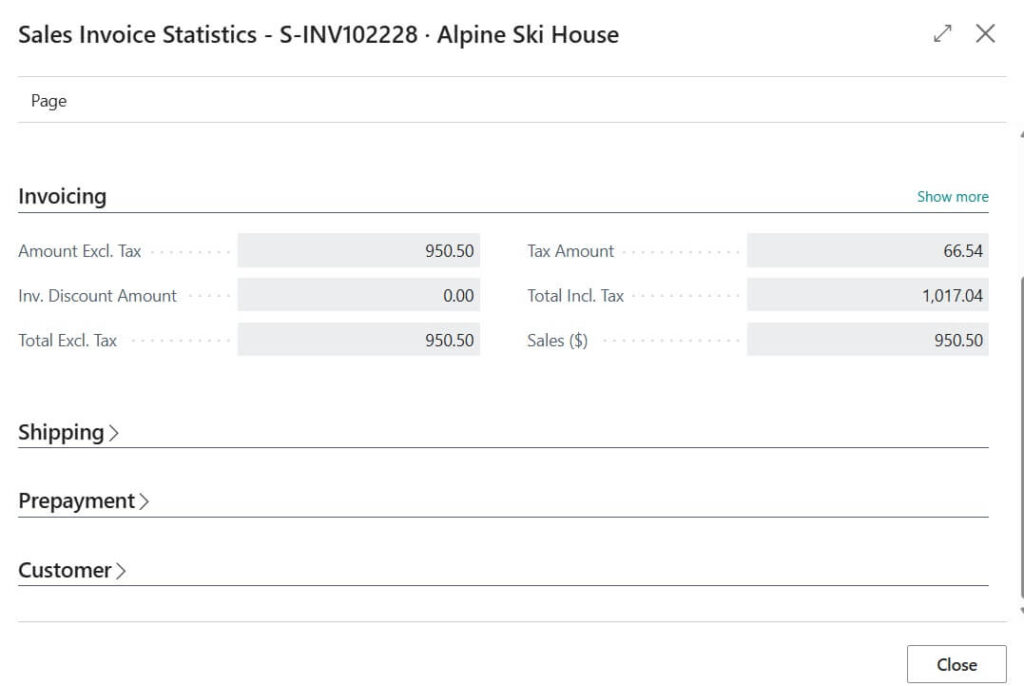
Sales Statistics with option to cross check the values are used properly.
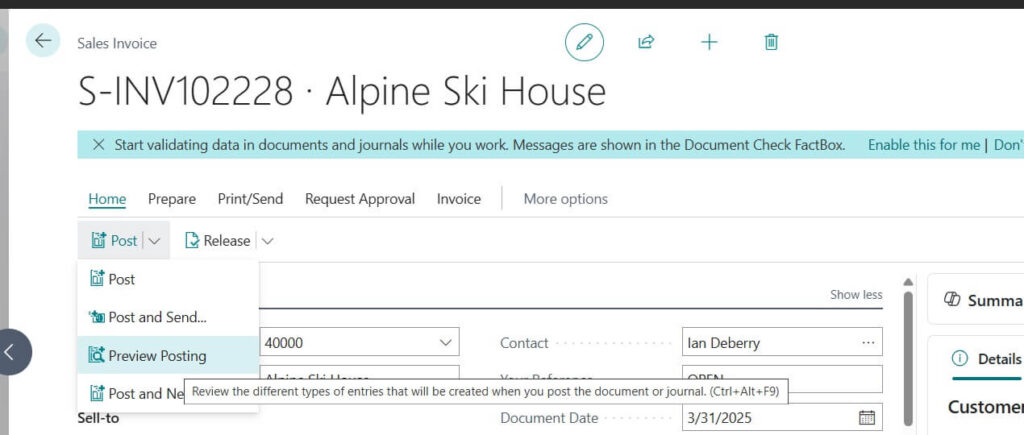
Once satisfy please proceed for post the Sales Invoice.
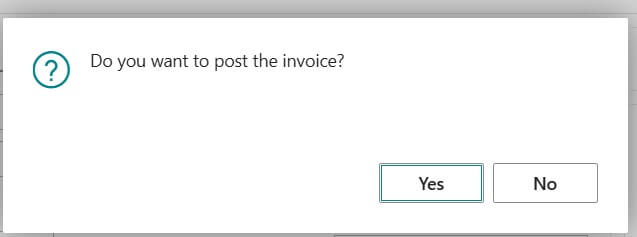
This is the confirmation message for posting Sales Invoice. Press ‘Yes’ to proceed.
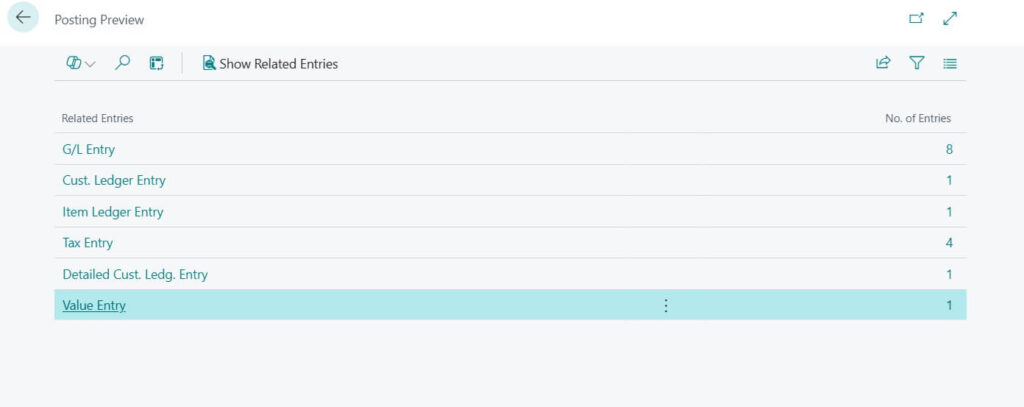
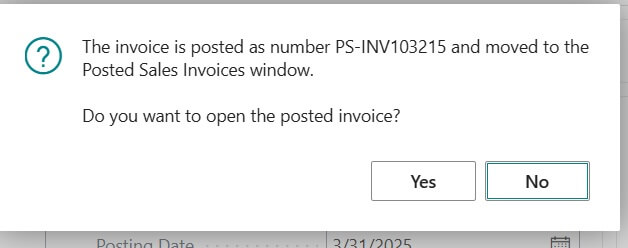
Once posted, it updates your accounts receivable and customer balance automatically.
Full Flow in Short
Following is the summary of flow between all documents important process.
Sales Quote -> Offer to customer
Sales Order -> Confirmed purchase
Sales Invoice -> Final bill
Why this Process is Helpful in BC?
- Saves time (no need to re-enter details).
- Keeps sales, stock, and accounts connected.
- Easy to track customer commitments.
- Professional documents with just a few clicks.
Tip: Business Central also allows you to skip steps. For example, you can directly create an invoice if the customer doesn’t need a quote.
FAQ: Create a Sales Quote, Order, and Invoice in Business Central
sales quote is just an offer, while a sales order is a confirmed deal from the customer.
Yes. If your customer is already confirmed, you can directly create a sales order or invoice.
Open the sales quote and click Make Order. The details will automatically move into the sales order.
No. From the sales order, you can click Make Invoice and Business Central will prepare it for you.
Yes. Once you post the invoice, Business Central updates your accounts receivable and customer balance instantly.