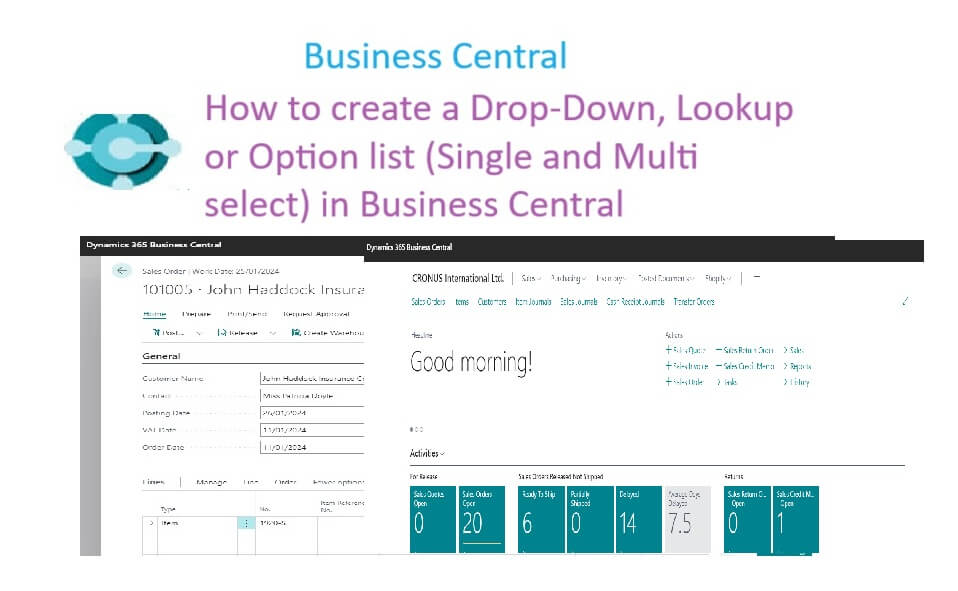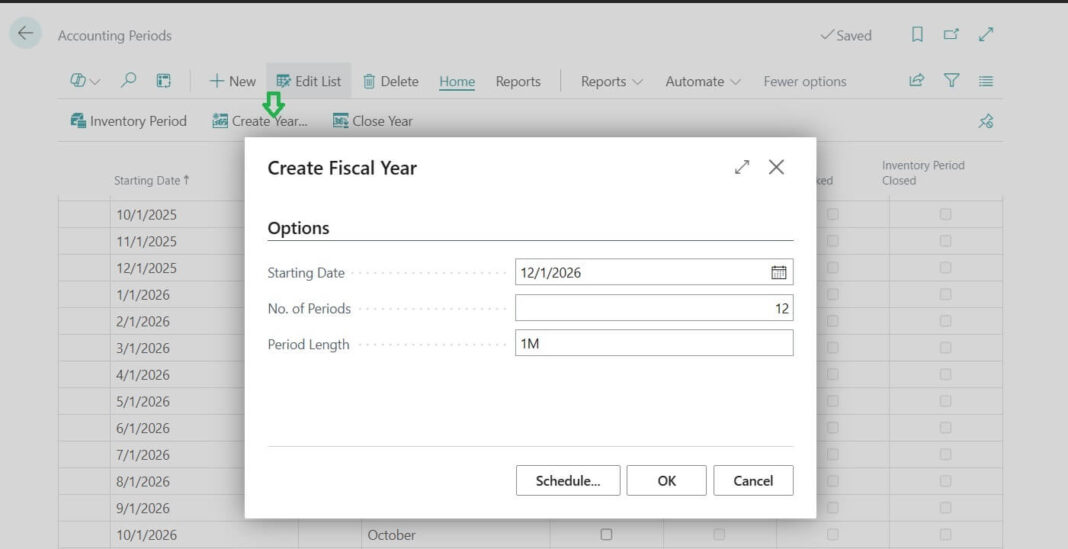This is one of the most requested guides – a simple and complete list of all Business Central shortcuts. If you use Microsoft Dynamics 365 Business Central every day, you probably click a lot with your mouse. But did you know that keyboard shortcuts can save you time and make your work much faster?
In this guide, we’ll look at the most useful shortcut keys that can make your life easier.
Table of Contents
Why learn shortcut keys?
Following are key reason to learn shortcut keys
- They save time – no need to search through menus.
- They help you finish tasks faster.
- They reduce mistakes from too much clicking.
- They make you feel like a Business Central pro!
Shortcut Keys in Business Central
Following are summary of shortcut keys used in Business Central ERP system.
Search and Help
| Shortcut Key | Action |
|---|---|
| F3 | Search |
| Alt + Q | Open TellMe OR Search data |
| Ctrl + Alt + Q | Open Find entries |
| Ctrl + F1 | Business Central help |
| Alt + F2 | Business Central help |
| Ctrl + Shift + F1 | Help and Support page |
| Ctrl + Alt + F1 | Inspect page and data |
Filtering and Sorting
| Shortcut Key | Action |
|---|---|
| Alt + F3 | Filter to this field |
| Shift + Alt + F3 | Filter to this field |
| Shift + F3 | Toggle filter pane |
| Ctrl + Shift + F3 | Toggle filter pane (totals) |
| Ctrl + Alt + Shift + F3 | Reset all filters |
| Alt + F7 | Sort by current column |
Navigation (Pages and Tabs)
| Shortcut Key | Action |
|---|---|
| Shift + Alt + F2 | Switch between FactBox areas |
| Shift + F6 | Move to previous FastTab |
| F6 | Move to next FastTab |
| Alt + F6 | Collapse current FastTab |
| Ctrl + Up Arrow | Previous element |
| Ctrl + Down Arrow | Next element |
| Ctrl + Alt + Down Arrow | Show details for lookup pages |
| Alt + Up Arrow | Show tooltip for field/table column header/inline field error |
| Alt + Down Arrow | Open dropdown list |
| Alt + Shift + W | Pop out page |
| Ctrl + F12 | Switch between slim/wide page |
| Ctrl + Shift + F12 | Focus mode on/off |
| Shift + F12 | Role explorer |
Data Entry and Quick Entry
| Shortcut | Action |
|---|---|
| Enter | Next Quick Entry |
| Shift + Enter | Previous QuickEntry |
| Ctrl + Shift + Enter | Next Quick Entry after list |
| Ctrl + Enter | Next field outside list OR Back to list from filter |
| Ctrl + Insert | Add new line item |
| Ctrl + Delete | Delete line item |
| F8 | Copy from cell above |
Actions and Commands
| Shortcut | Action |
|---|---|
| Alt + N | New |
| Alt + Shift + N | OK and New on card and doc pages |
| Alt + O | Add note |
| Alt + T | My Settings |
| Ctrl + Shift + Alt + C | Company badge |
| Shift + F10 | Display content menu of item |
| Alt | Show action shortcuts |
System and Refresh
| Shortcut | Action |
|---|---|
| F5 | Refresh data (fast) |
| Ctrl + F5 | Reload Business Central |
Tips :
Don’t try to remember everything at once, start with 2-3 shortcuts you use the most.
Use Alt + Q often – it’s the fastest way to find anything in Business Central.
Over time, shortcuts will become natural and save you a lot of clicks.
FAQ – Shortcut Keys in Business Central
Shortcut keys are simple key combinations that help you quickly move around pages, enter data, and perform actions without using a mouse.
They save time, improve speed, and make navigation smoother. You can work faster with fewer clicks.
No, Business Central does not allow users to fully customize shortcut keys. However, you can use browser or extension-based shortcuts for some adjustments.
Mostly yes. But a few shortcuts may behave differently in Chrome, Edge, or Firefox due to browser-specific commands.
Some must-know keys are:
Alt + Q : Search (Tell Me)
F8 : Copy value from the row above
Ctrl + F12 : Show/Hide navigation pane
Esc : Close a page or dialog
Yes. Just type T in a date field to insert today’s date.
Microsoft provides official documentation. But this guide gives you the most practical and beginner friendly list simplified format.
Shortcut keys are like hidden tricks in Business Central. Once you start using them, you will notice how much faster your work gets. Try learning a few every day and soon you won’t be able to work without them.