Table of Contents
Cash Flow Forecasting in Business Central – Beginner Guide
Managing money is the heartbeat of every business. Even if sales are growing, running out of cash can stop operations suddenly. That’s why cash flow forecasting is one of the most important financial tools.
With Microsoft Dynamics 365 Business Central, you can easily forecast your cash position, track inflows and outflows, and make better decisions. This guide will help beginners understand and set up Cash Flow Forecasting step by step.
What is Cash Flow Forecasting?
Cash Flow Forecasting is the process of predicting:
- Cash inflows : money coming into the business (customer payments, loans, investments, etc.)
- Cash outflows : money leaving the business (vendor bills, salaries, rent, taxes, etc.)
This helps you answer the key question: “Will I have enough cash to run my business in the coming weeks or months?”
Why Use Business Central for Cash Flow Forecasting?
Business Central makes forecasting easier by:
- Combining data from sales orders, purchase orders, budgets, and expenses.
- Showing clear graphical charts of cash movement.
- Allowing what-if scenarios (e.g., late customer payments).
- Helping you plan investments or manage shortages.
How to Set Up Cash Flow Forecast in Business Central
Step 1: Open Assisted Setup
Click on Settings like and navigate to “Assisted Setup” page like mentioned following image or Search “Assisted Setup” to view the same.
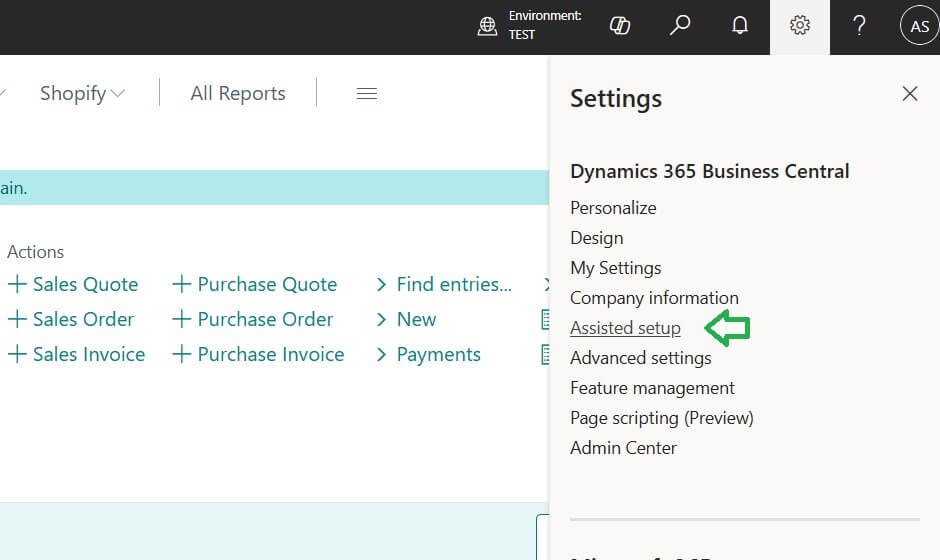
Step 2: Configure the Cash Flow Forecast Chart Using Wizard
Search the Cash Flow forecast inside the Assisted Setup and open the wizard.
Press “Next” to proceed further. Once proceed will get window similar following Confirmation screen.
Select “Yes” to proceed further.
Select the options as per requirement (Select Cash accounts, Forecast update duration, Azure AI advanced Cash flow forecast option if required etc.) then click “Next” to proceed.
Forecast by day, week, or month depending on business needs.
In the following screen, mention how often the company pays taxes and provide related details such as the payment window duration and the G/L account used for this purpose.
Click “Next” to proceed further.
Click On “Finish” to complete the setup for Cash Flow Forecast
Manual Cash Flow Forecast Setup
You may setup Cash Flow Fore cash Setup manually as well. For doing that search “Cash Flow Forecast“
You may try Business Central Shortcut key Alt+Q as well for opening Search window directly.
Step 1: Open Cash Flow Forecast Card
Once open the page Click on “New” to create manually.
Select the options as per requirements.
Make sure to choose “Show in Chart on Role Center” to display Cash Flow in Role center.
Step 2: Cash Flow Forecast Worksheet Page Opening
Follow Home -> ‘Cash Flow Worksheet‘ to open Cash flow worksheet page for further steps.
In order to continue click on “Suggest Worksheet lines“. Once click on the same following window will open on the screen choose the options as per requirement and press “OK” to continue further.
Similar to above image lines will populate. If you want to update to dimensions then can do in this stage.
Click on “Register” button to proceed with confirmation.
In order to confirm “Yes” on the confirmation message to register.
Once its registered successfully will show the image like above. if there is any errors or warnings then will show details on “Errors and Warnings” section.
Cash Flow Forecast Statistics and Reports
Now let us see Cash Flow forecast statics and reports available.
Cash Flow Forecast in Role center Dashboard
In order to check the Cash Flow forecast required open included role center like “Accountant”.
result will show in “Cash Flow Forecast” section inside the role center.
Inflows: customers, sales orders, budgets.
Outflows: vendors, purchase orders, salaries, taxes.
Note: In order to see the results on the Role Center page, you need to choose the appropriate Cash Flow Forecast Card marked as ‘Show in Role Center.’ Only one Cash Flow Forecast dashboard will be displayed at a time. If a different forecast was previously shown and you select another one now, you will be asked to confirm disabling the earlier dashboard and displaying the current one.
Cash Flow Statistics
Cash flow statistics you check from the Cash Flow Forecast card -> Cash Flow Forecast -> Statistics.
Standard Report : Cash Flow Forecast
Cash Flow Forecast report available under Reports -> Cash Flow date List
Choose the options as per requirement to get result. Sample result is as follows for reference.
Example Scenario
Suppose this month your forecast shows:
Expected Inflows: 10,00,000 (customer payments)
Expected Outflows: 7,50,000 (bills, salaries, expenses)
Result -> You will have a net surplus of 2,50,000.
This helps you decide whether to save, invest, or clear debt.
Best Practices for Beginners
- Update forecasts regularly – don’t rely on old data.
- Always include small but regular expenses.
- Run “what-if” scenarios for delayed customer payments.
- Compare forecasts with actual results to improve accuracy.
FAQ: Cash Flow Forecasting in Business Central
Cash Flow Forecasting is predicting how much money will come into your business (inflows) and how much will go out (outflows) in the future.
It helps you answer: “Will I have enough money to run my business in the coming weeks or months?”
Because even if sales look good, your business can get stuck if you don’t have enough cash to pay bills, salaries, or vendors. Forecasting gives you a clear picture so you can plan ahead and avoid surprises.
Business Central makes the whole process easier by:
Pulling data from sales, purchases, budgets, and expenses automatically.
Showing cash movement in simple charts.
Allowing “what-if” scenarios (like late customer payments).
Helping you decide when to invest or when to hold back.
You have two options:
Assisted Setup (Wizard): Step-by-step guide that asks you simple questions and sets everything up.
Manual Setup: Create your own Cash Flow Forecast Card and worksheet for full control.
Which cash/bank accounts to include.
How often to update forecasts (daily, weekly, or monthly).
Tax payment frequency and related G/L accounts.
Whether to use AI-based forecasting (optional).
Yes. Just mark your Cash Flow Forecast Card as “Show in Role Center.”
Go to the Cash Flow Worksheet -> click “Suggest Worksheet Lines” -> choose your options -> and register the changes. This keeps your forecast fresh and accurate.
Conclusion
Cash Flow Forecasting in Business Central is not just a finance feature = it’s a business survival tool. With just a few clicks, you get a clear picture of your cash position, avoid surprises, and plan confidently for the future.
If you’re new to Business Central, start with this guide, set up your first forecast, and take control of your company’s financial health.
Stay tuned to NavisionPlanet for more simple, step-by-step functional guides on Business Central.