Table of Contents
How To Open Database And Company In Navision ( Classic version) ?
To Open a Microsoft Dynamic NAV(Navision) you have to follow 2 major steps
1) Opening A Database
To open a database you have to go to the File->Database->Open then you get a window like displayed in the picture. There you have to enter the Server Name as server IP Address, in the second field you can enter after the completion of User Id and Password Only, because system allow only authorized persons to logon to the ERP. So now you have to select the Authentication as windows authentication for the Chronus and the other case use Database Server Authentication. Then you have to enter the proper User ID and Password, after entering that you have to select the database location(database name).
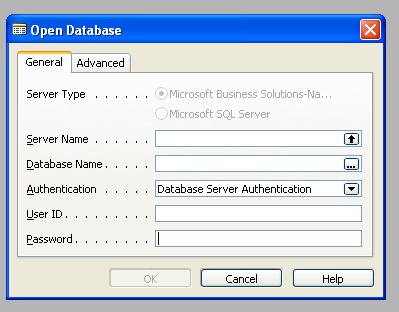
Note: If you are an authorized person then only system will allow you to login.
Congratulations now you open a database.
2)Opening A Company
To open a Company you have to go to the File->Company->Open
System will display number of companies you can open. Select any one them you want to open then press OK.
congratulations now you open a company also.