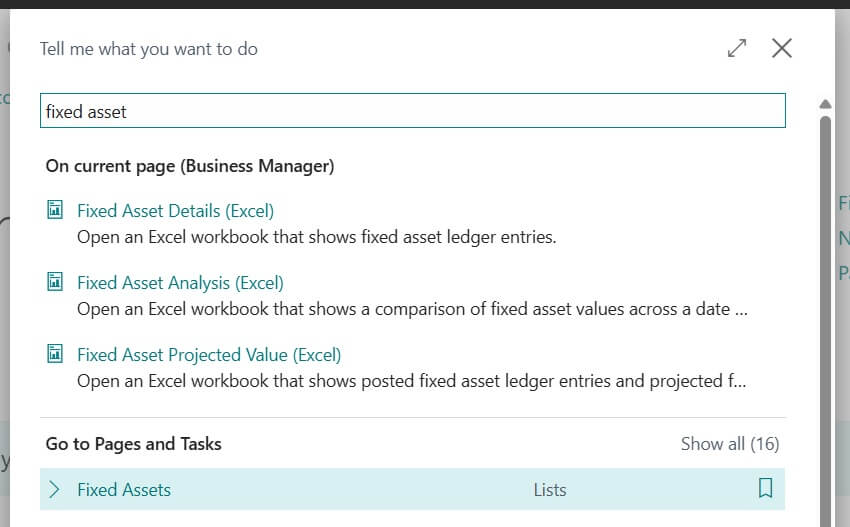With the 2025 Wave 2 release, Business Central makes it much easier to handle situations where you purchase multiple identical fixed assets, such as laptops, smartphones, or office equipment.
In the past, you had to create each asset one by one a slow and error-prone process. Now, the system can automatically generate multiple asset cards in just a few clicks, saving time and improving accuracy.
Why This Matters
Following are the benefits for this feature.
Save time: No need to enter the same details over and over.
Reduce errors: All assets are created consistently.
Handle bulk purchases: Perfect when buying large numbers of the same asset.
Table of Contents
Steps to Automate Bulk Asset Creation
Following are steps to automate Bulk Fixed Asset Creation.
Open Fixed Asset Card
In the search bar, type Fixed Asset
Select the Fixed Asset page.
Tip: You may try Business Central Keyboard shortcuts for faster navigation.
Set up the first fixed asset
Open Fixed Card and press new (+) icon to create new asset.
Enter details like Description of Fixed Asset, FA Class Code, FA Sub Class Code, depreciation method, Depreciation starting date, Depreciation Ending date etc.
In this example we created the Fixed Asset Card for the FA000100 – M4 Mac Book Air.
Create a purchase order
Open Purchase Order Page and Press New to create new Purchase Order.
Now select the Vendor and add the fixed asset to a new purchase order and enter the quantity you are buying (e.g., 30 Laptops).
Enable the bulk creation field
Design the purchase order page once and add the field “Number of Fixed Asset Cards.”
Just like this image enter the No of Fixed Asset Cards needs to be create after the Fixed Receiving from PO.
Match the quantity
Enter the same number as the purchase quantity in this new field. In my example I have entered the same quantity of Qty to Receive in the Purchase Order.
Post the purchase order
When you post, Business Central will automatically create all the fixed asset cards in the background. For example, if you entered 30, the system generates 30 new fixed assets using your number series.
Simple Right. Try the same today.
FAQ – Automate Bulk Fixed Asset Creation
Following are the Frequently Asked Questions
Bulk fixed asset creation lets you set up multiple identical fixed assets automatically, instead of creating each one manually.
It saves time, reduces errors, and makes it easier to manage purchases like 10, 20, or 100 of the same assets (Example, laptops, smartphones, or office chairs).
You only need to personalize the purchase order page once by adding the field “Number of Fixed Asset Cards.”
Business Central automatically creates all the fixed asset cards in the background, using your number series.
Yes, it was introduced in the 2025 Wave 2 release and is available globally.