As I’ve been receiving numerous inquiries about customer orders, I thought I’d take a moment to explain it to my friends here.
I hope everyone is familiar with LS Retail and LS Central products. However, for the benefit of new readers, let me provide an explanation. LS Retail is a software company that specializes in offering retail management and point-of-sale (POS) solutions to businesses in the retail industry. LS Retail provides a comprehensive suite of software products designed to assist retailers in managing various aspects of their operations, including sales, inventory, customer relationships, and more. In the market, you’ll find two main products: LS Retail NAV and LS Central.
LS Retail NAV, also known as LS Nav, is a popular and widely used software solution designed for retail and hospitality businesses. It serves as a comprehensive retail management system that combines the functionalities of Microsoft Dynamics NAV (now known as Dynamics 365 Business Central) with LS Retail’s industry-specific features and capabilities.
On the other hand, LS Central represents an upgraded version of LS Retail NAV, which is integrated with Microsoft Dynamics 365 – Business Central. This integration enables it to provide comprehensive solutions tailored to the challenges faced by the retail and hospitality industries.
Table of Contents
Customer Orders in Retail
Customer orders are like personalized shopping wishes sent from shoppers to retailers. When you, as a customer, place an order, you’re essentially saying,
“Hey, I want these specific items, but I might not take them home right now. Hold them for me, please!”
This order can be placed through various channels, whether it’s strolling through the aisles in a physical store, clicking your way through an online shopping cart, or tapping on a mobile app. You make your selection, specify the quantity, and sometimes even choose a preferred delivery or pickup method.
Why Managing Customer Orders Matters
Now, you might wonder, why does it even matter? Well, customer orders are the backbone of modern retail, and here’s why they’re vital for both you, the shopper, and the retailer:
- For Customers:
- Convenience: Customer orders provide you with the convenience of browsing and selecting products at your leisure, without the pressure of an immediate purchase.
- Flexibility: You can choose when and where you want to receive your order, whether it’s at your doorstep or at a store near you.
- Product Availability: It ensures that the products you desire are reserved for you, even if they’re in high demand or temporarily out of stock.
- Special Requests: You can make special requests or customizations, ensuring your shopping experience is tailored to your preferences.
- For Retailers:
- Customer Satisfaction: Efficient management of customer orders enhances customer satisfaction. When retailers fulfill orders accurately and promptly, customers are more likely to return.
- Inventory Control: Managing customer orders helps retailers track inventory in real-time, preventing overstock or understock situations.
- Data Insights: Retailers can gather valuable data from customer orders, helping them understand customer preferences and optimize their product offerings.
- Competitive Edge: Retailers who excel at managing customer orders gain a competitive edge by providing flexible and convenient shopping options.
In essence, customer orders are the bridge between what you desire as a shopper and what retailers aim to provide. They create a win-win situation, offering convenience and flexibility to you while helping retailers enhance their operations and deliver exceptional customer experiences. So, the next time you place a customer order, remember that you’re contributing to the intricate dance of modern retail.
LS Central \ LS Retail Customer Order Process
A Customer Order (CO) is a new way to request items in LS Central. These orders are created through a web request, either from the Point of Sale (POS) system or from the eCommerce platform. They are visible in both the BackOffice and on the POS. Within these orders, items can be selected, collected, or returned to inventory. The cashier can access a list of orders on the POS that fall into one of these categories:
- To Pick
- To Receive
- To Collect
- To Put Back.
Individual item lines within a single Customer Order can have different statuses at any given time. Each item can be processed separately, depending on its availability. This means that different lines within the same order may have different statuses as the order is being processed. The Customer Order is considered complete and finalized only when all items within it have been processed. This can happen either by delivering the items through collection or shipment, or by canceling individual items or even the entire order.
Now let’s take a quick walk through the LS Central ERP application.
Customer Order Placement Steps at Retail Store
Step 1: Scan / Enter the required Items
Step 2: Click on “Customer Order Mark” to select the line that is required for the Customer Order delivery option.
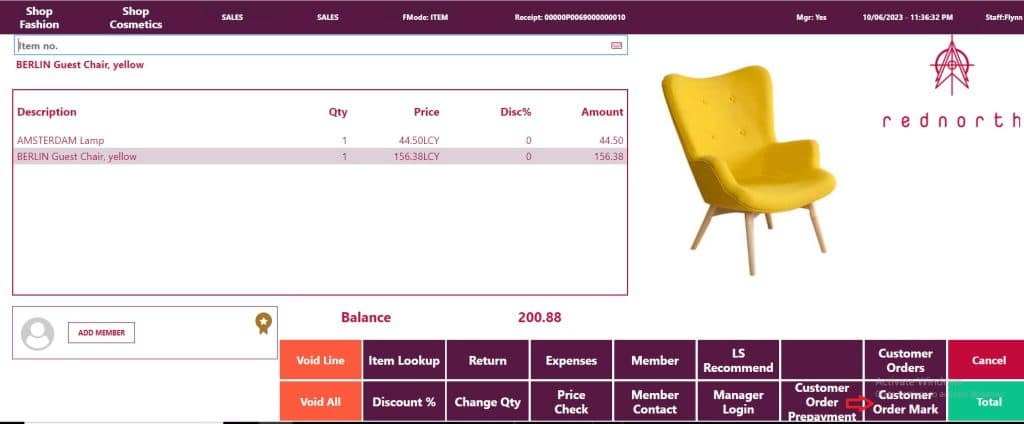
Once you click on it, it will show a result similar to the following:
Now, the line is ready to proceed with the Customer Order facility to complete the process.
Note: It is also possible to pre-pay for items in a customer order.
Step 3: Click the Total Button. After completing this step, you will see a window-like interface.
Ask the customer about their preferred location for product collection. This window also displays estimated delivery availability for various options.
Step 4: Choose Appropriate line and press OK.
Step 5: In the next step, you will have the option to enter customer details. If a customer was selected at the beginning of the billing process, their corresponding details will also be displayed.
Step 6: Click on “Confirm Order” to finalize.
If full payment is required for the order, you will receive a pop-up message as follows:
Full payment has to be made upfront for Shipment Orders. Do you want to continue with the Order?
Step 7: After selecting ‘Yes’ and proceeding, a window will appear to enter the shipping cost in addition to the current price. Enter the required value and click ‘OK‘ to proceed.
Step 8: You will now see a window similar to the following for verifying the items and charges. You can proceed to finalize the payment as needed.
Select the payment method that suits your preference, such as cash, card (credit card or debit card), currency, gift card, loyalty points, etc., just as you would for other transactions.
At this point, the Customer Order and ordering steps are completed.
Customer Order Shipment to Customer (Home Delivery)
Step 1: After logging in to the POS, click the “Customer Order” button to view the Customer Pick details.
Once finalized, choose the line and press “Pick” button to proceed.
Step 2: In this step, you will have the option to choose items for picking. It’s also possible to select shipping agents, such as courier services, to support the shipment and delivery of goods to your location.
Step 3: Enter Customer Order Shipping Agent Details
In the Customer Order Shipping Agent Details entry window, you can input information such as the agent’s name, agent service, and package tracking, among other details.
For example, in this instance, I have chosen DHL Courier Service as an example. The agent service can include options like single-day delivery or standard delivery, and so on.
Enter the details and press “OK” to proceed.
Step 4: Choose “Confirm” button to finalize
That completes the shipment cycle.
Frequently Asked Questions ( FAQ )
✅ Q1. What is Customer Order ?
A customer order is a request from a shopper to purchase specific items from a retailer, with the option to select the quantity and preferred delivery or pickup method. It offers convenience, flexibility, and ensures product availability for the customer, while also benefiting retailers by enhancing customer satisfaction, aiding in inventory control, providing valuable data insights, and offering a competitive edge in the market.
In summary, in the modern world, if a customer asks for a product that is not available in the current store, the store personnel can offer options for the customer to collect it from another branch, the same branch on a different date, or arrange for home delivery based on the customer’s preference.
✅ Q2. What is the difference between LS Central and LS Retail?
LS Central and LS Retail are related but distinct software solutions offered by LS Retail, a company specializing in retail management systems. Here’s a concise difference between the two:
LS Central: LS Central is an add-on product offered by LS Retail, in conjunction with Microsoft Business Central.
LS Retail: LS Retail is an add-on product offered by LS Retail, alongside Microsoft Business Solution NAV (NAV Product). This product is also referred to as LS Retail NAV.
✅ Q3. Is Customer Order Supports In-Store Delivery as well as Home Delivery?
Yes. Customer Order Functionality in LS Central Supports both In-Store collection as well as Home Delivery options.
This post covers only the important steps. If you would like to suggest any additional topics, we will consider publishing them for your reference.
Have a Good day!
Jubel Thomas Joy