Todays post would like to give an insights on the latest feature announced with BC 27, Alternative Posting Groups for Employees.
Table of Contents
Why This Matters
In Business Central, every employee is linked to a posting group that defines how employee transactions hit the General Ledger. Traditionally, this was limited to just one posting group per employee good enough for payroll, but not flexible for real life scenarios.
But what happens when you need to post employee-related costs like travel expenses, project reimbursements, or advances to a different G/L account than payroll?
That’s where the new Alternative Posting Groups for Employees feature (introduced in Business Central 2025 Wave 2) comes in.
What Are Alternative Posting Groups?
Alternative Posting Groups let you assign more than one valid posting group to employees. This gives you the flexibility to decide where specific types of employee transactions should post without messy reclassifications later.
How It Works
Here’s how you can set it up and use it in practice:
Step 1: Enable Multiple Posting Groups : Human Resources Setup
In Human Resources (HR) Setup page, turn on the option for alternative posting groups.
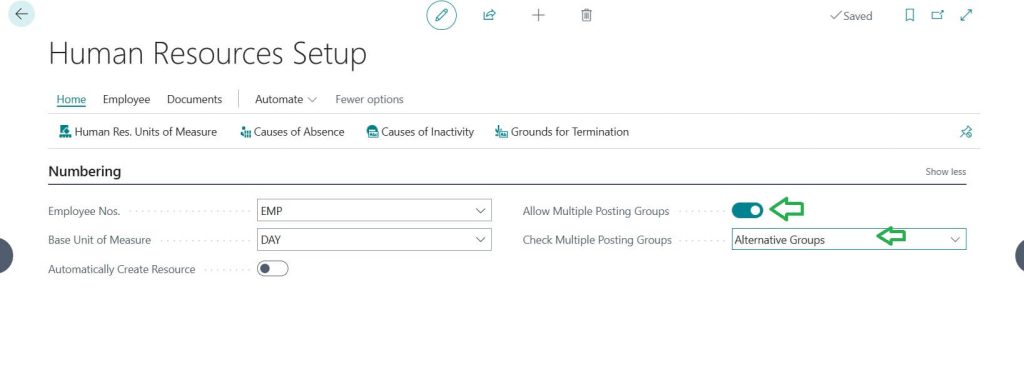
Tip: You may try Business Central Keyboard shortcuts for faster navigation.
Following are the meaning this 2 important fields
Allow Multiple Posting Groups : Lets you choose different posting groups for the same employee when entering journals or payments.
Check Multiple Posting Groups : Sets how the system checks which posting groups an employee is allowed to use.
Step 2: Define Valid Groups : Employee Card
For each employee posting group, specify which alternatives are allowed (e.g., Payroll + Travel Expenses).
In my case I have added travel expenses as additional posting group.
Next Step is to define alternative employee Posting group.
Step 3: Assign at Employee Level : Allow Multiple Posting Groups
This is important steps where activating individual employee card for Allow Multiple Posting Groups setup. Control flexibility by defining which employees can use alternative groups.
Tip: Do not add the “Allow Multiple Posting Groups” fields using personalize or designer as that will not work (Personal Experience). Same field will auto display when you activated the setup Human Resources page.
Step 4: Post Transactions Directly
Choose the right posting group at the time of transaction (payroll vs. travel vs. project expense).
rest of the process not having any changes.
Caution:
“You cannot change the value EMPLEXP to TRAVELEXP because Alternative Employee Posting Group has not been filled in.”
You will get this error when you have not done the alternative employee Posting group setup defined earlier
Example Scenario
- Employee A is linked to a default posting group -> Payroll (Salaries Account).
- They submit a Travel Reimbursement.
- Instead of posting it to Payroll, you select the Travel Expenses posting group.
- Result: Payroll remains clean, and travel costs are tracked in the right account.
Why Its a Game: Changer
Cleaner books : Transactions are posted correctly from the start.
Flexibility with control : You decide who can override and when.
Better reporting : Clearly separate payroll, reimbursements, and project costs.
Less manual work : No need to reclassify expenses after posting.
Benefits for Finance Teams
This enhancement gives finance teams greater control and transparency:
- Payroll stays streamlined.
- Travel and project related expenses are separated.
- Month end closing becomes faster and more accurate.
In short, employee related costs now reflect the right picture in your ledger whether it’s salaries, travel, advances, or project reimbursements.
Alternative Posting Groups help businesses handle employee expenses more flexibly, without compromising on control. It’s one of those small but powerful updates that finance teams will love.
FAQ – Alternative Posting Groups for Employees
They allow you to assign more than one valid posting group to employees, so different types of expenses (payroll, travel, project reimbursements) can post to the right G/L accounts.
Earlier, each employee was tied to a single posting group, which meant all transactions (payroll + other costs) flowed to the same account. Alternative posting groups solve this limitation.
Yes. You can enable overrides only for specific employees, giving flexibility without losing control.
Enable multiple posting groups in HR Setup.
Define valid alternatives for each posting group.
Assign rules at the employee level.
Post transactions with the appropriate group.
Cleaner ledgers (no reclassification needed)
Better expense reporting (payroll vs. travel vs. projects)
More flexibility without compromising internal controls