When you start working Business Central / Dynamics NAV / Navision versions and handling Inventory then most known words are Item Journal and Physical Inventory Journals. In this post thought of reveling the secrets of Item Journal and Physical Inventory Journals in simple. Whether you are running a small business or managing a large warehouse, knowing when to use each journal can save you time, money, and a lot of headaches.
Table of Contents
What is Item Journal ?
Item Journal most common journal for any Warehouse Employees. You use the Item Journal window to adjust inventory in connection with purchases, sales, and positive and negative adjustments.
The information you enter in the item journal is temporary and can be changed as long as it is still in the journal. When you post the journal, the information is transferred to entries on individual accounts. If you often use the item journal to post the same or similar journal lines, for example, in connection with material consumption, you can use the Standard Item Journal to make this recurring work easier.
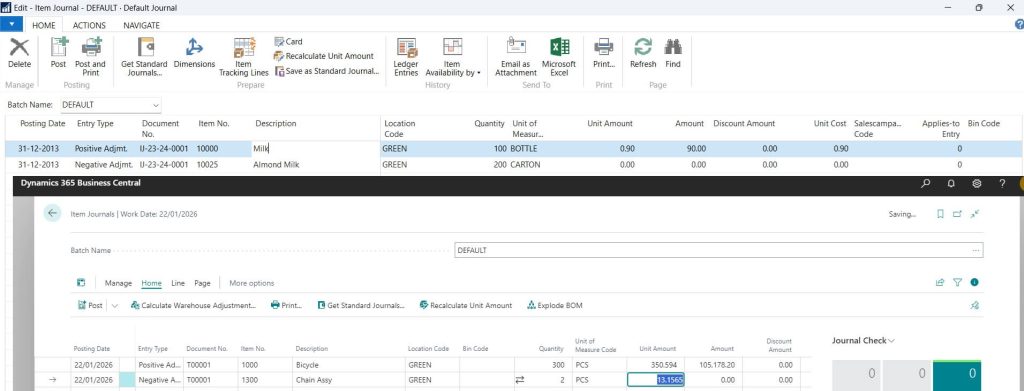
In the case of Item Journal for filling after opening the Item journal you may choose line with Entry Type as either “Positive Adj” or “Negative Adjmt” Directly.
Physical Inventory Journal
A Physical inventory Journal is used to reflect or correct the physical stock taken with respect to the system inventory.
You must take a Physical Inventory (that is, count the actual items on hand) to see if the quantity registered in the program is the same as the physical quantity in stock at the end of a fiscal year, if not more often. If there are differences, you must post them to the item accounts before you do the inventory valuation.
What is Physical Inventory Journal And How To Fill The Entries
To Fill In the Physical Inventory Journal with the Calculated Quantities:
- Open the Phys. Inventory Journal window.
- Click Functions, Calculate Inventory.
- In the Calculate Inventory window, on the Item tab, set a filter if you want to select specific item numbers, or items with specific departments, projects, location or bin codes.
- On the Options tab, specify the conditions that the program will use to create the journal lines. For Help about a specific field, click the field and press F1.
- Click OK.
Note
The program processes the item entries according to the information that you specified, and creates lines in the physical inventory journal. Notice that the Qty. (Phys. Inventory) field is automatically filled in with the same quantity as the Qty. (Calculated) field. With this feature, it is not necessary for you to enter the actual inventory on hand for items that are the same as the calculated quantity.
What is the difference between Item Journal and Physical inventory Journal ?
Item Journal ( IJ ) vs Physical inventory Journal ( PIJ )
Item Journal is the journal to adjust inventory in connection with purchases, sales, and positive and negative adjustments.
A Physical inventory Journal is used to reflect or correct the physical stock taken with respect to the system inventory.
Following table shows detailed comparison
| Item Journal | Physical inventory Journal |
|---|---|
| 1.All The Fields are entered manually and post | 1.All the fields are populated automatically by the system, except Physical Inventory |
| 2.Reflect the stock according to the posting date only.ie, there may be chance of -ve inventory in the previous months | 2. Adjust Stock on the current date only |
| 3. Is used very rare case only. ie,if no other way to adjust the stock then only its using. | 3. Is used Monthly / Yearly to adjust the Physical Stock and System Stock |
| 4.You cannot adjust Purchase or Sales directly | 4.You can adjust Purchase or Sales directly |