Table of Contents
Intercompany Process in Microsoft Dynamics NAV
Inter-company setups used for those companies having different Branches or entities exist. Also when there is internal Sales or Purchase etc like transactions happening in between. By the help of Intercompany we can reduce the effort of Monthly reconcile of 2 companies. Dynamics NAV inter-company transferring transaction between companies and partners electronically.
Process wise there not much difference for the latest Business Central Version as well.
Advantage of Inter-company Standard Process in Dynamics NAV
Standard Inter company transaction help us following cases
- Save Time : Save time to reflect the transaction on different location (Company). All the transactions are updating real time basis for Intercompany process setups based on database.
- Avoid Data Entry mistakes: Second notable point is by the help of Intercompany standard functionality we can reduce data entry mistakes, because related document created automatically. For example, If we posting Sales Order Transactions from Company A to B. When Company A send the Sales Order details to Company B then Company B is creating the Purchase document based on the Company A sales order automatically as per setup. So this kind of process will reduce the manual data entry mistake.
How to Setup Intercompany in Dynamics NAV
Intercompany setups can done on Dynamics NAV (Navision) by the help of following steps
- Company information Setups
- Chart of Account Setup
- IC Partner List Setup
- Customer or Vendor Setup
- Intercompany Dimensions Setup
- Receive Items setups
- Journal Voucher Passing Setups
Before starting the Intercompany setups, please be aware to initiating the intercompany setups need to have at-least 2 Companies need to active.
Let us Consider one example, CRONUS International Ltd. is our parent company and which named as HO and created another 2 Company Named Company 1, Company 2 for test purpose. Also please note all the companies created on same DB. Will explain how to setup these kind of architecture on NAV system
Company Information Setup
Company Information Setup is the first setup to activate the Intercompany transactions. For that please open the Company Information Page via search or by following path Administration / Application Setup / General
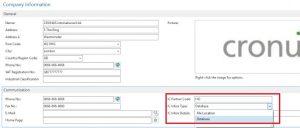
Following are the important setups required to activate on Company Information page in Microsoft Dynamics NAV ERP system.
- IC Partner Code : IC Partner is used to identify unique identity of any Intercompany company.
- IC Inbox Type: This place we have to choose Database, if you have created all the other inter companies on same Database. Choose File Location, if you have created Intercompany on different DB or different system.
- IC Inbox Details: For the IC Inbox Type = Database,no need to enter anything. This should be blank. Purpose of this column arrived when you have selected the IC Partner Type = File Location, then need to enter the path of file you are going to kept. So in our case please this column as blank.
Following are the setup need to perform for each company Cronus International Ltd
- IC Partner Code: HO
- IC Inbox Type: Database
- IC Inbox Details: (Blank – No need to enter anything)
Company 1
- IC Partner Code: Company1
- IC Inbox Type: Database
- IC Inbox Details: (Blank – No need to enter anything)
Company 2
- IC Partner Code: Company2
- IC Inbox Type: Database
- IC Inbox Details: (Blank – No need to enter anything)
Chart of Account Setup
Chart of Account (COA) setup is the next stage to activate the Intercompany setups in NAV. During this setup you have to maintain 2 GL Accounts for Intercompany transactions. For testing purpose using following setups Receivable Account; 2325Payable Account : 5425
IC Partner List Setup
IC Partner List setup is the next stage to activate the intercompany transactions in Microsoft Dynamics NAV For opening the ICT Partner list you just have to search same on the search box as “IC Partners” or from following path Administration/Application Setup/Financial Management/Intercompany Postings / IC Partners

Following are the setup need to create for each company. Please note for the current company Inbox details place blank. Cronus International Ltd
- Code: HO
- Name : HO
- Currency Code: (Blank – No need to enter anything. If you want to setup diff currency code then add the same here)
- IC Inbox Type: Database
- IC Inbox Details: HO
- Receivable Account:2325
- Payable Account:5425
- Outbound Sales Item No Type: Common Item. (If you want to select other option you can do like Internal No, Cross ref etc)
- Outbound Purchase Item No Type: Common Item. (If you want to select other option you can do like Internal No, Cross ref etc)
Company 1
- Code: Company1
- Name :Company 1
- Currency Code: (Blank – No need to enter anything. If you want to setup diff currency code then add the same here)
- IC Inbox Type: Database
- IC Inbox Details: Company1
- Receivable Account:2325
- Payable Account:5425
- Outbound Sales Item No Type: Common Item. (If you want to select other option you can do like Internal No, Cross ref etc)
- Outbound Purchase Item No Type: Common Item. (If you want to select other option you can do like Internal No, Cross ref etc)
Company 2
- Code: Company2
- Name :Company 2
- Currency Code: (Blank – No need to enter anything. If you want to setup diff currency code then add the same here)
- IC Inbox Type: Database
- IC Inbox Details: Company2
- Receivable Account:2325
- Payable Account:5425
- Outbound Sales Item No Type: Common Item. (If you want to select other option you can do like Internal No, Cross ref etc)
- Outbound Purchase Item No Type: Common Item. (If you want to select other option you can do like Internal No, Cross ref etc)
Customer or Vendor Setups
Next steps is to activate the Customer or Vendor setups for Intercompany transactions Intercompany setups are available in Communication tab available on Customer Card

In my scenario I would like to do some sales from HO to Company 1. For that created one Customer initially at HO location. Where on IC Partner Code selected Company 1.
On Company 1 we have setup Vendor with Intercompany mapping. For that you have to change the Company to Company1 then do following setup or create a new Vendor with following setup.
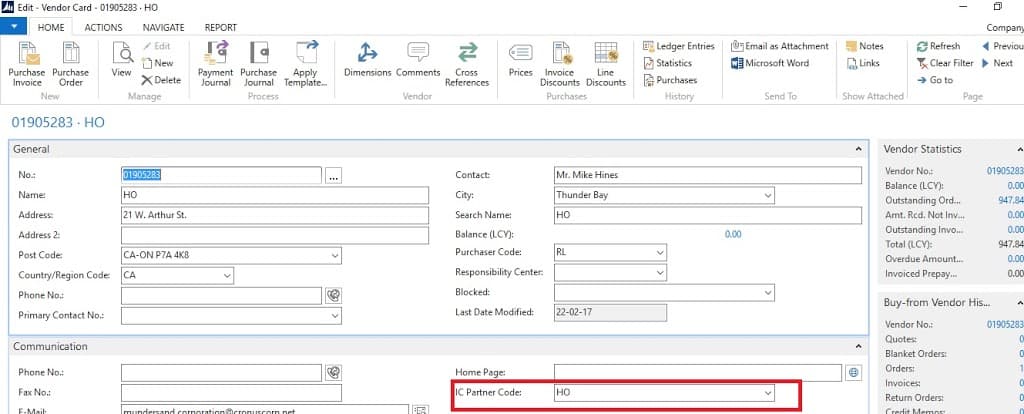
As mentioned like picture you have to select the IC Partner Code in Vendor on Communication tab corresponding Intercompany code.
Intercompany Dimensions Setups
Intercompany Dimensions setups can if you want to maintain the dimensions for Intercompany transactions. This setup is available under Intercompany dimensions.
Receive Items Setups
This is Item master based setups. Especially if are mentioned like common to be transffering then need to mention the common item no in Item card page.
Journal Voucher Passing Setups
Whenever you are will to pass the JV between intercompany locations then need to create JV as usual but there is minor difference where one of the account need to select as Account Type= IC Partner , Account No = IC Partner Code created earlier. Also need to mentioned the IC Partner GL Account No. Once you updated all these and posted then will reflect immediately on Intercompany Outbox and there after Inbox Transactions. All the setups are completed now. Congrats. Now you can pass the transactions between your branches or partners faster. Let me know your feedback regarding this topic to make its better and visible to others easily.



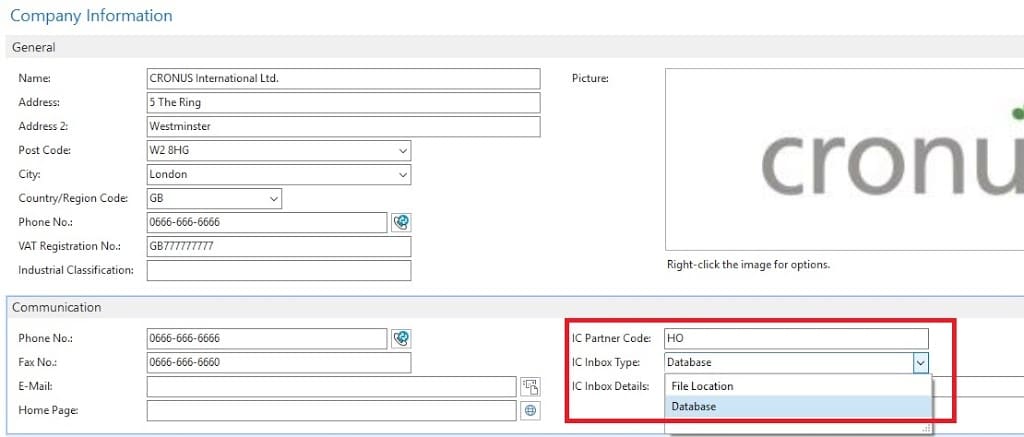
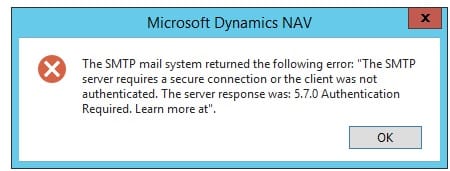
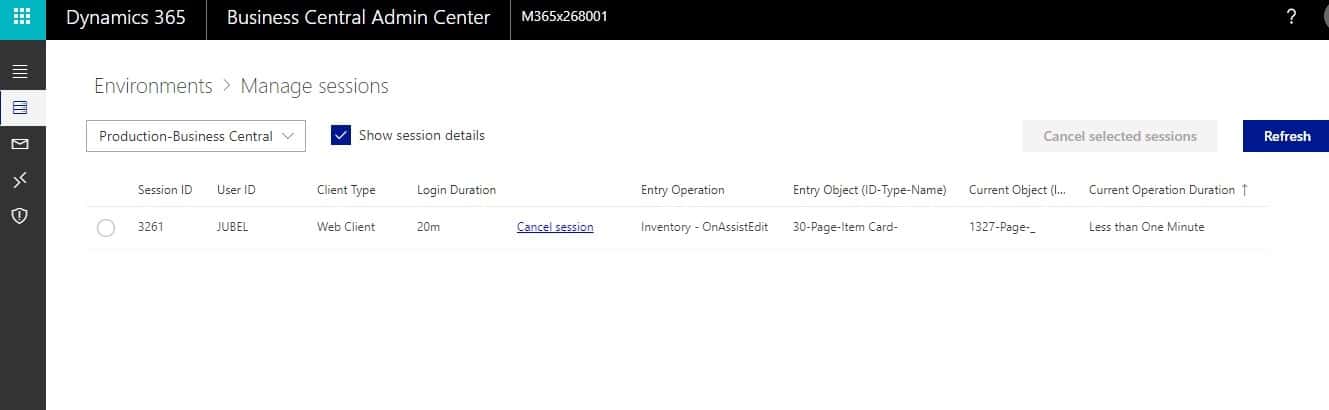
Thanks for the article. Can we add multiple companies for Inter-company ? i.e. will this work if I add more than 2 companies?
Thanks for the comment.
Yes we can do multiple companies setup on Inter-company.